5. Configure Tables within Lightning App or Record Page
Using lightning App Builder
Go to Any Lightning Page(Lightning App Home Page, Record Page, Lightning Tab etc.)
Click on Edit Page
Drag & Drop Avnio Tables component from side bar to lightning page where you want to view table
Fill all required attribute as below note.
Save and Activate(If not activated already) it.
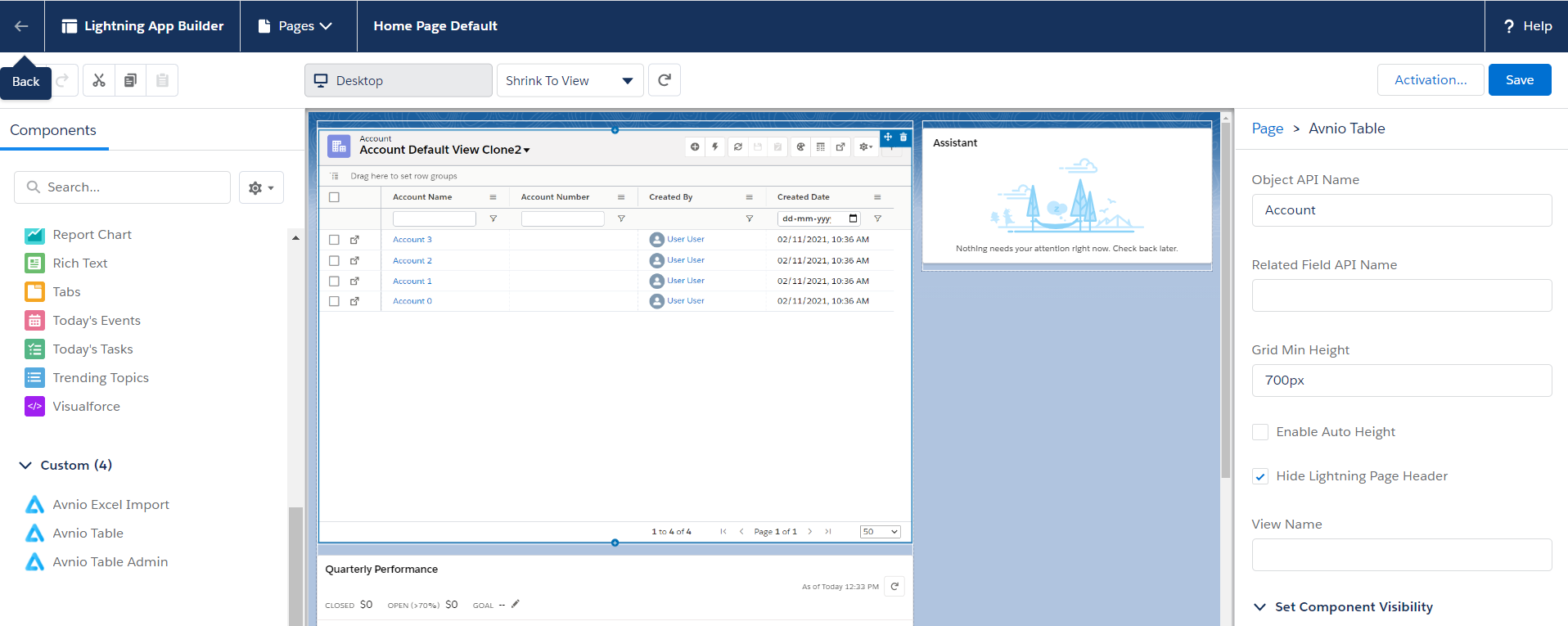
Object API Name : API Name of the Object i.e. Account to setup Account Grid
Related Field API Name : This is useful to see only related records instead of all account on record page. For example to see only related opportunity on account record page, set Object API Name = Opportunity & Related Field API Name = AccountId.
Grid Min Height : Minimum height of the table
Enable Auto Height : Enable to setup height automatically based on space available.
Hide Lightning Page Header: This is applicable for Lightning Tab where salesforce by default shows header. This flag can hide it to utilize available space.
View Name: In order to view only single view, This should be Developer Name of the View. System will show only one mentioned view and do not give capability to switch view.