6. Create Tables Application
Tables have now the capability to create an application with Tables for multiple Objects.
Steps
Go to App: Avnio Tables
Go to the “Applications ” tab
Click on New

Give Application name and Developer Name
Click on Save
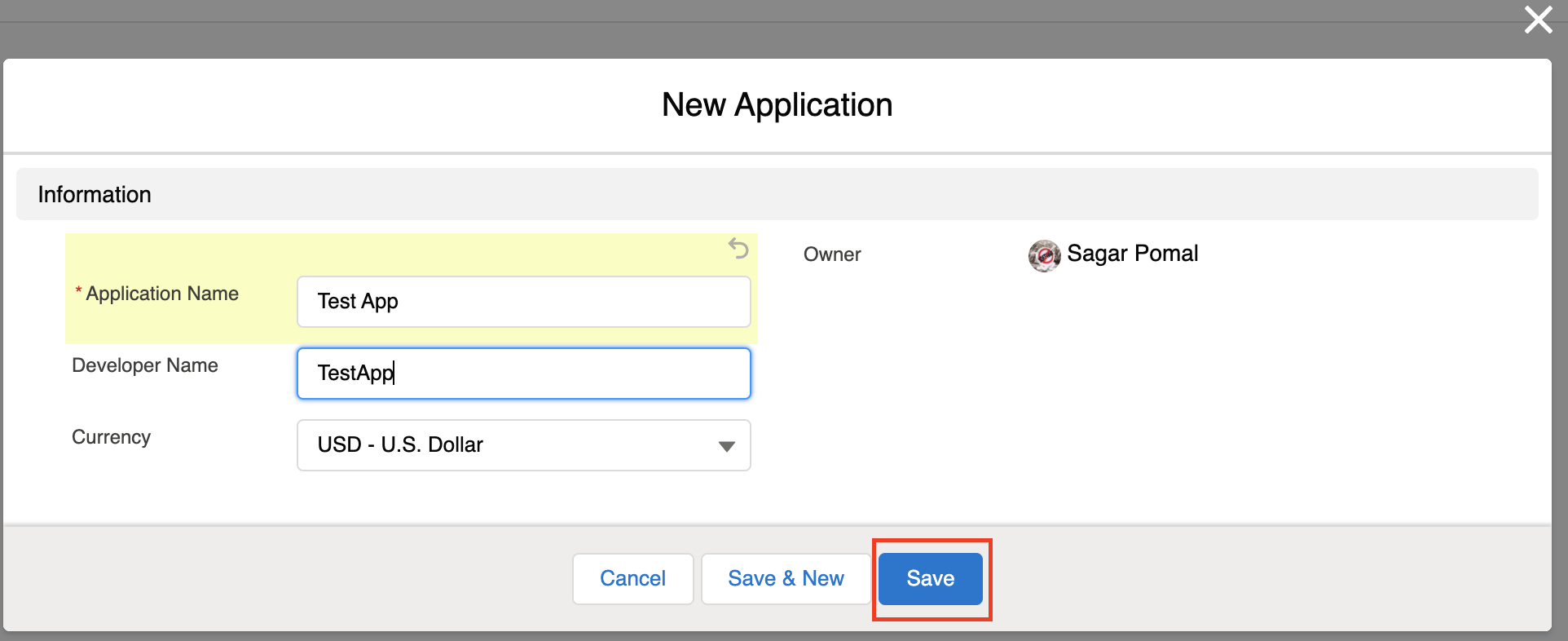
It will redirect to the newly created application detail page
Now from the Application Detail page → Go to the Related Tab → From Application Tabs option → Click on New
It will show a Pop-up menu
From the menu, select Object, Type and give the Order number
Click on Save & New
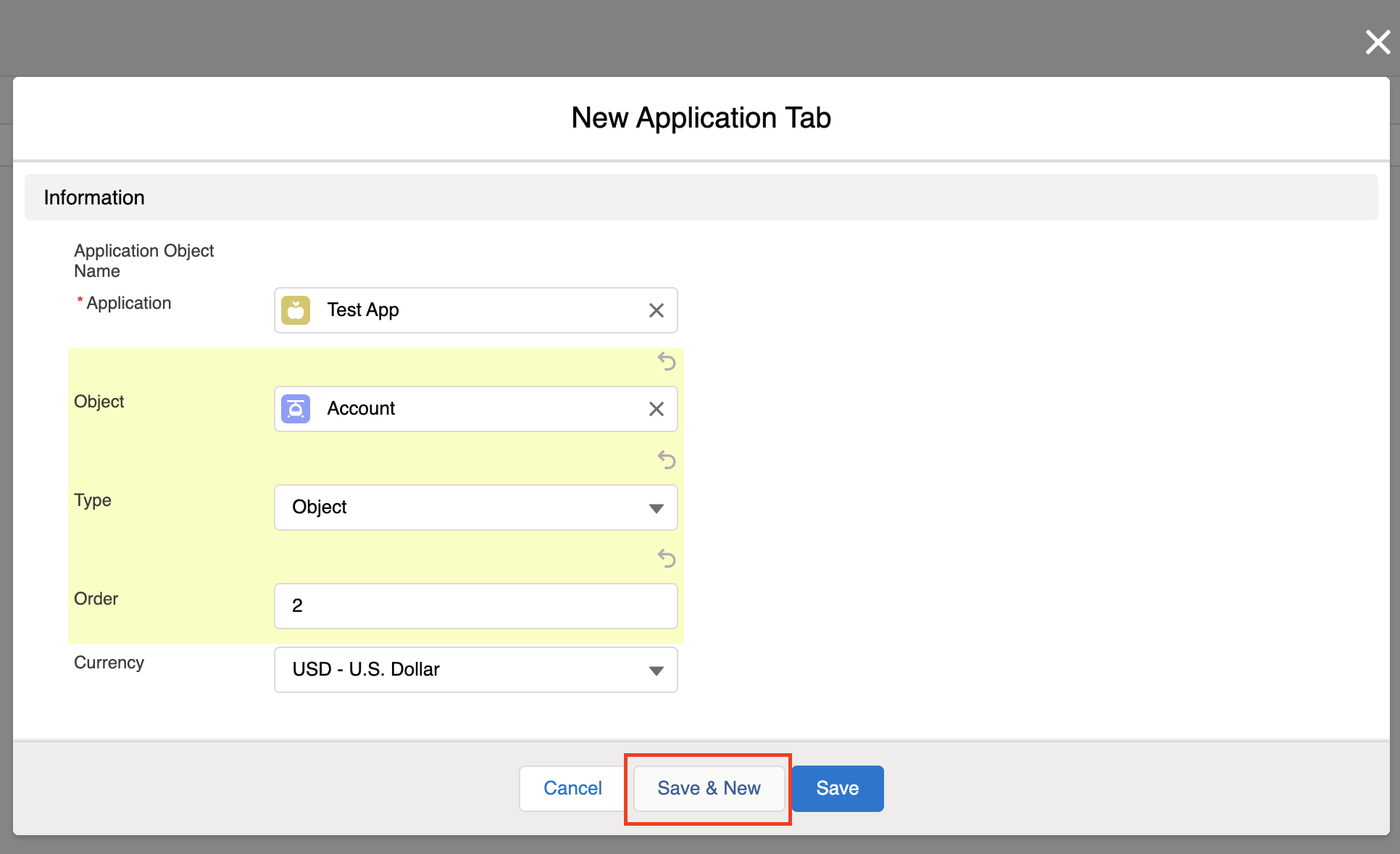
Repeat step 9 & 10 until your required tabs are not created.
Now go to Setup → Go to any Lightning Page or create a new one
Now drag Avnio Table Application from the left panel of the Lightning App Builder page and drop-in centre
Fill in some detail in the Right side panel like :
Application Developer Name (Same as Application creation time)
Select Tab style
Check Auto Height check-box
Click on Save & Activate
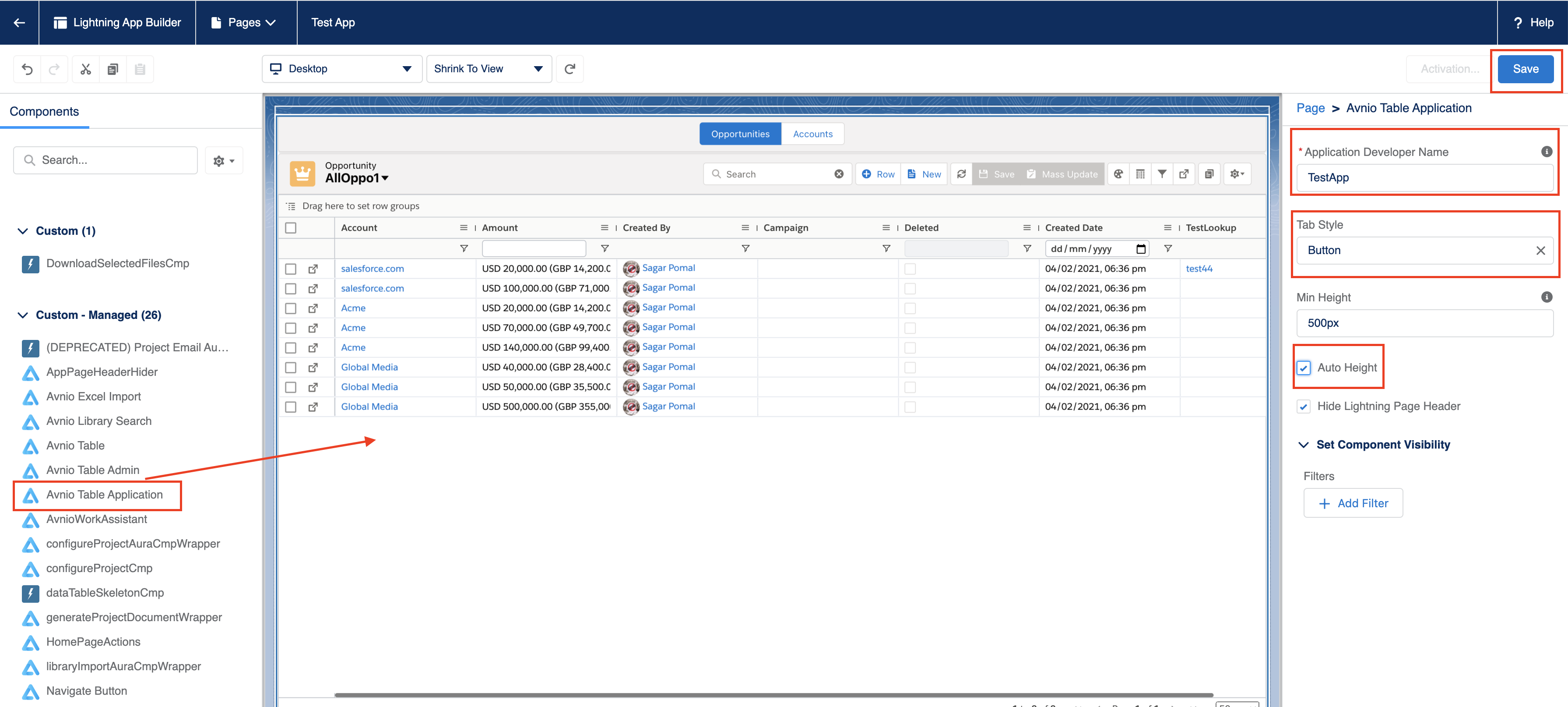
Now search the application name in App Launcher and it will appear and from there we can open that application.
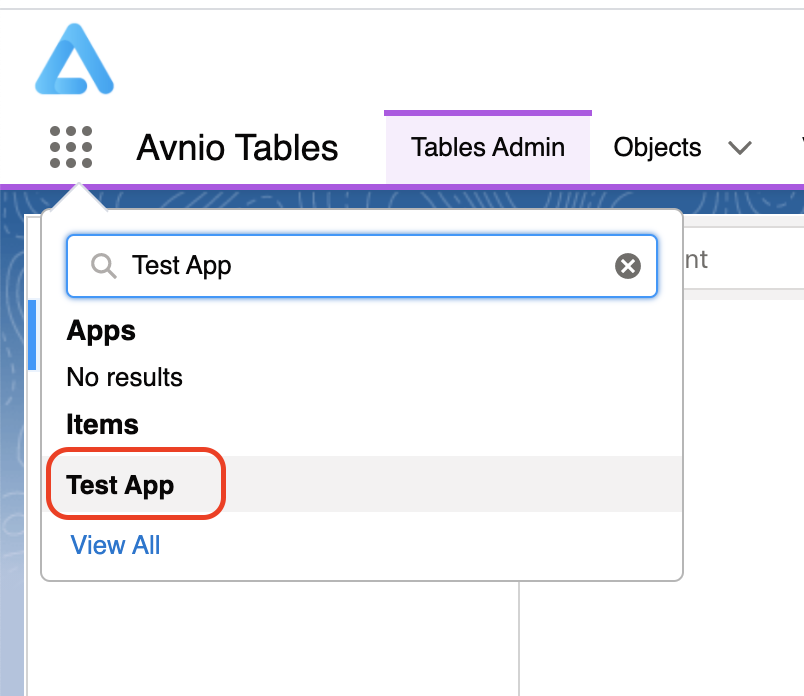
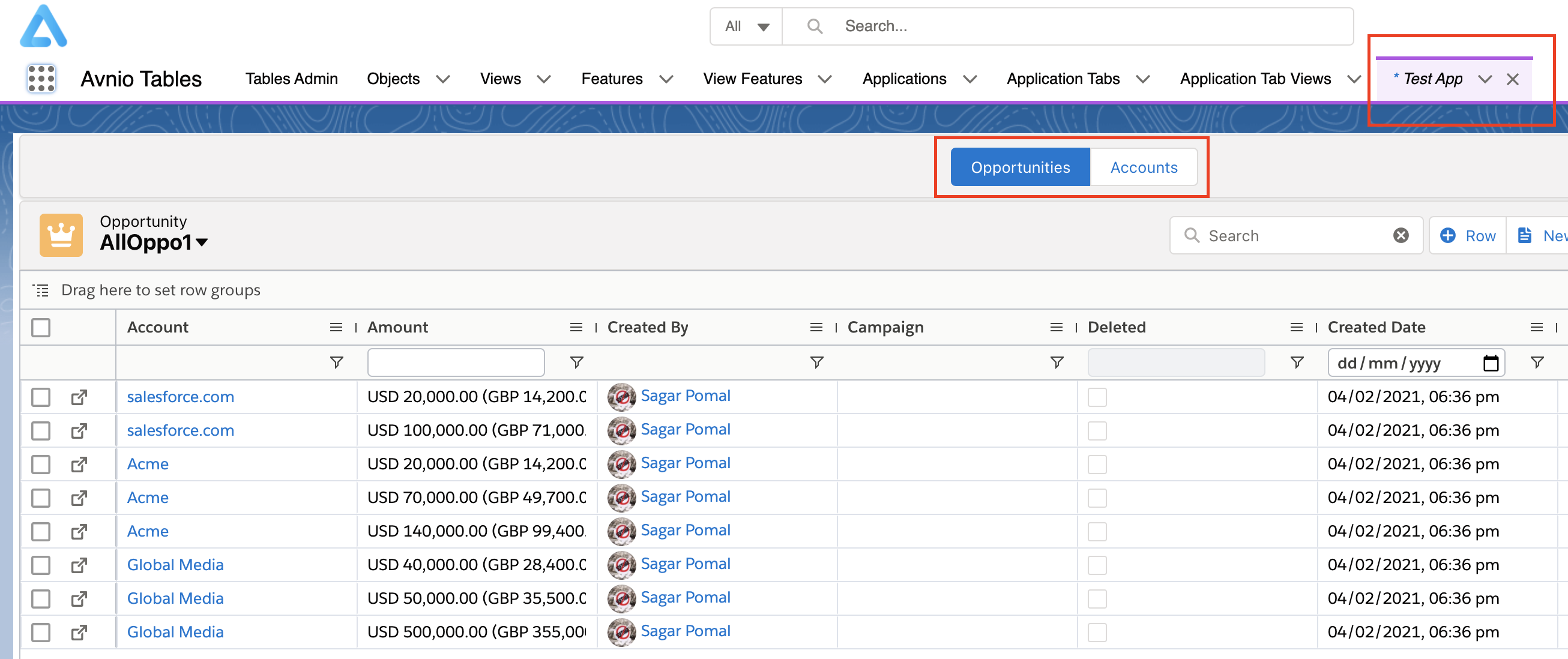
Refer to the below video for more info: