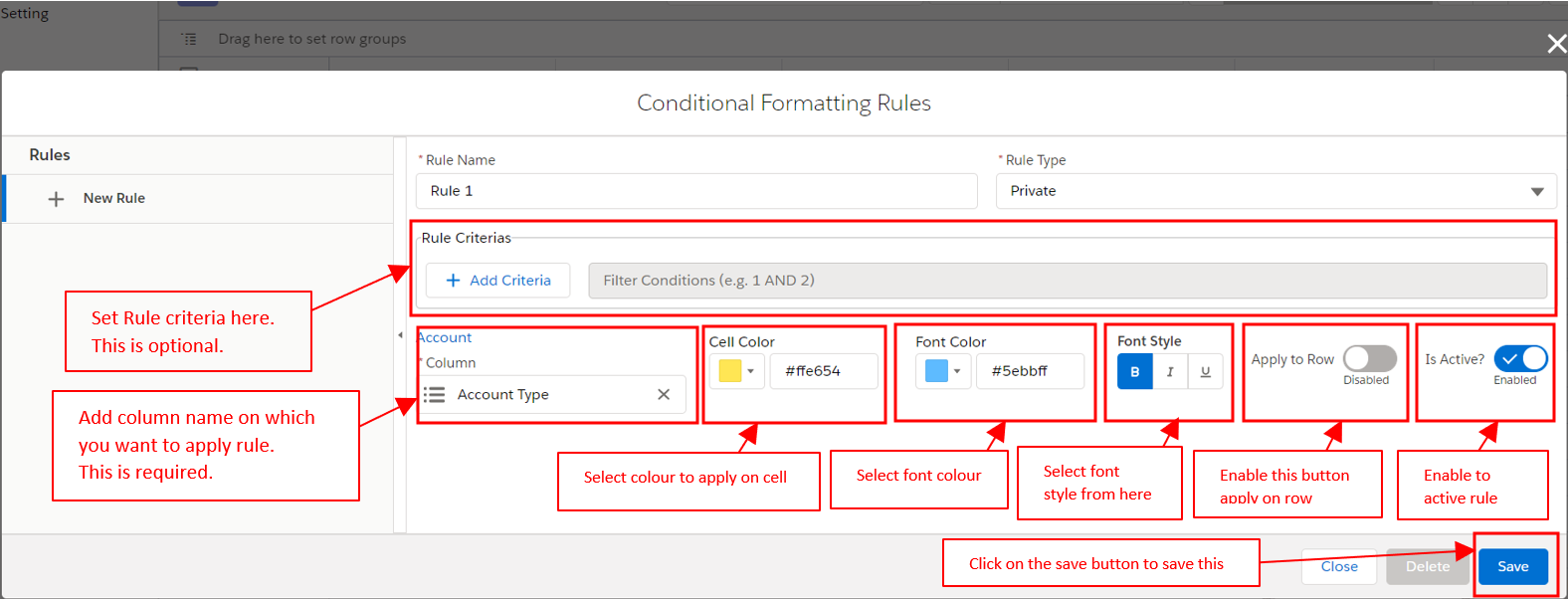Conditional Formatting
To add a conditional formatting rule click the button displayed in the below image.
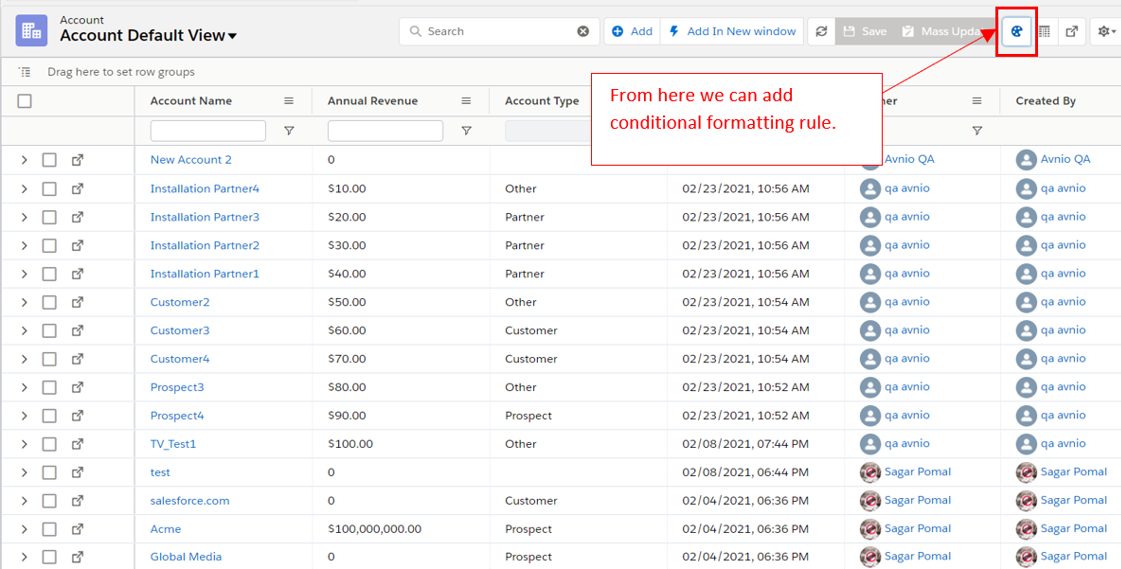
It will show a pop-menu. (Refer to below image)
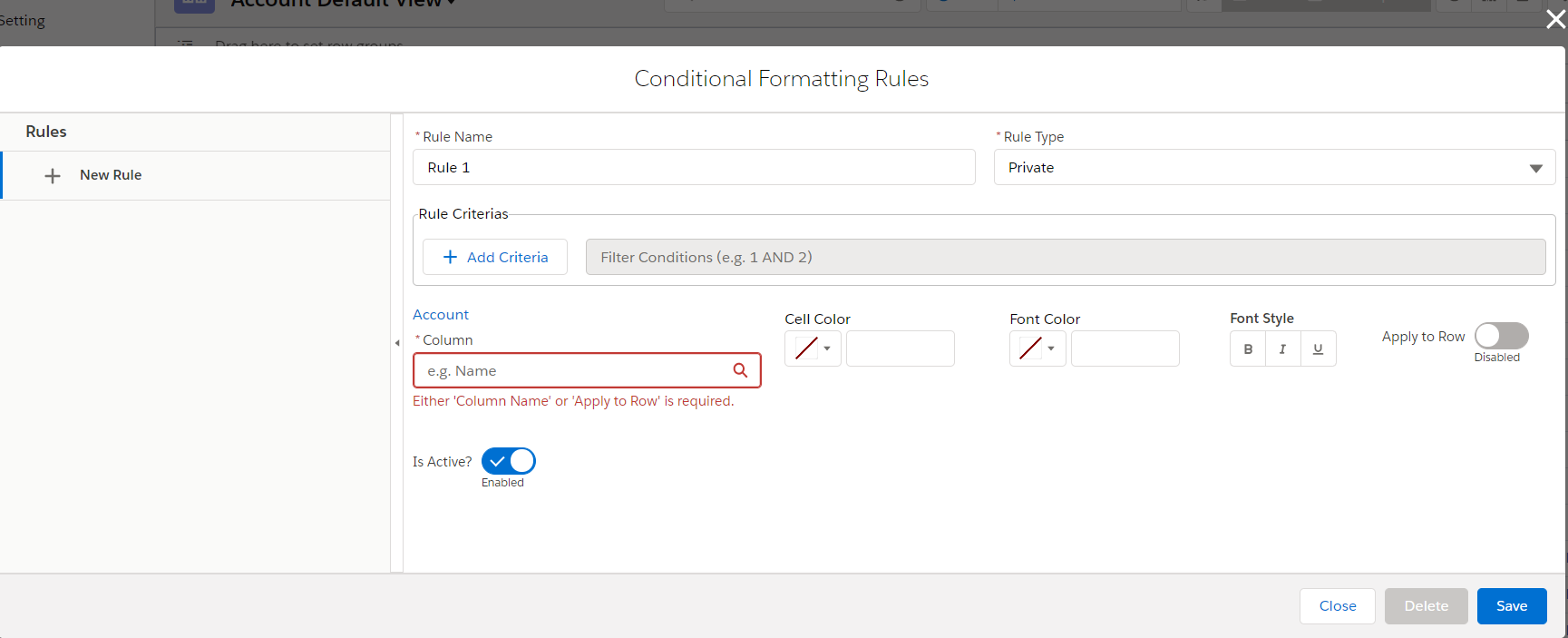
Create, activate & deactivate multiple rules
Click on + to add a new rule as displayed below the image.
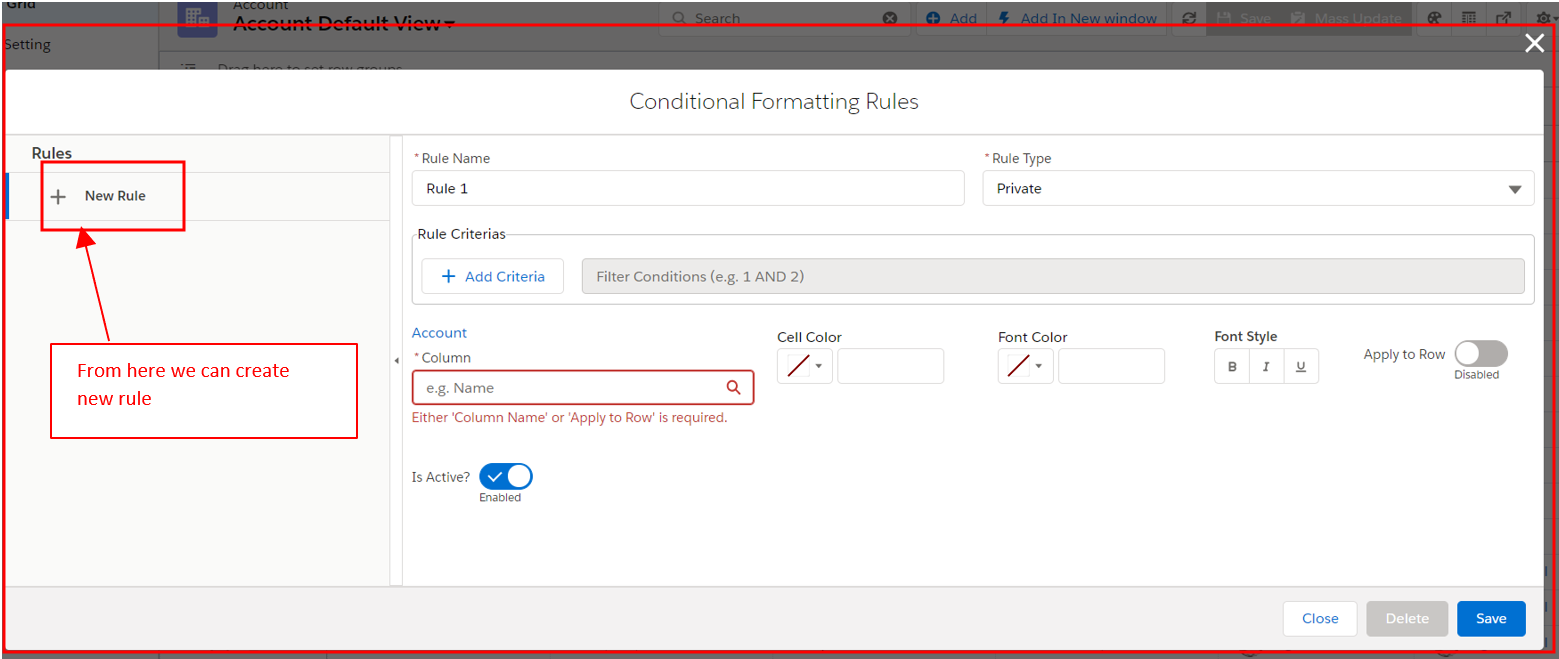
Add Rule Name and Rule Type (Refer below image)
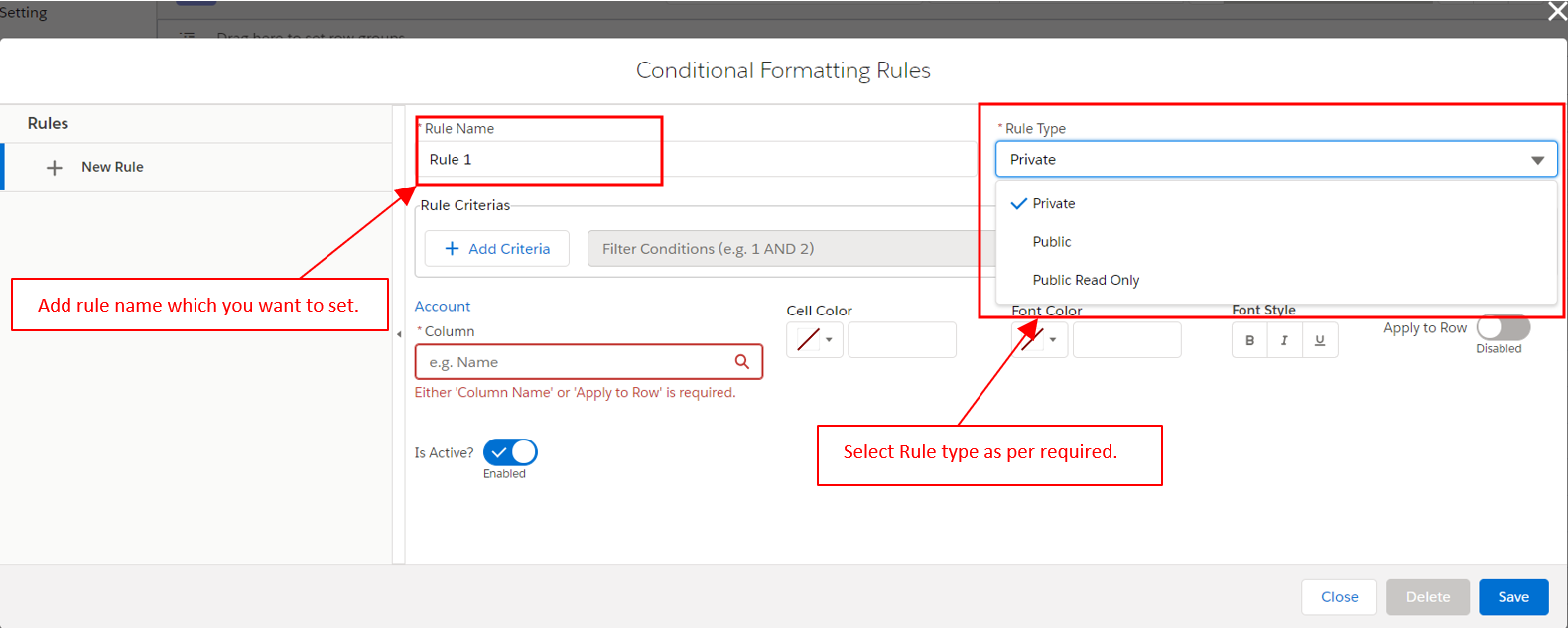
Set column on which we want to apply the rule. (For this step, Refer to column styling & Row styling from blow)
Click on the save button to save the rule.
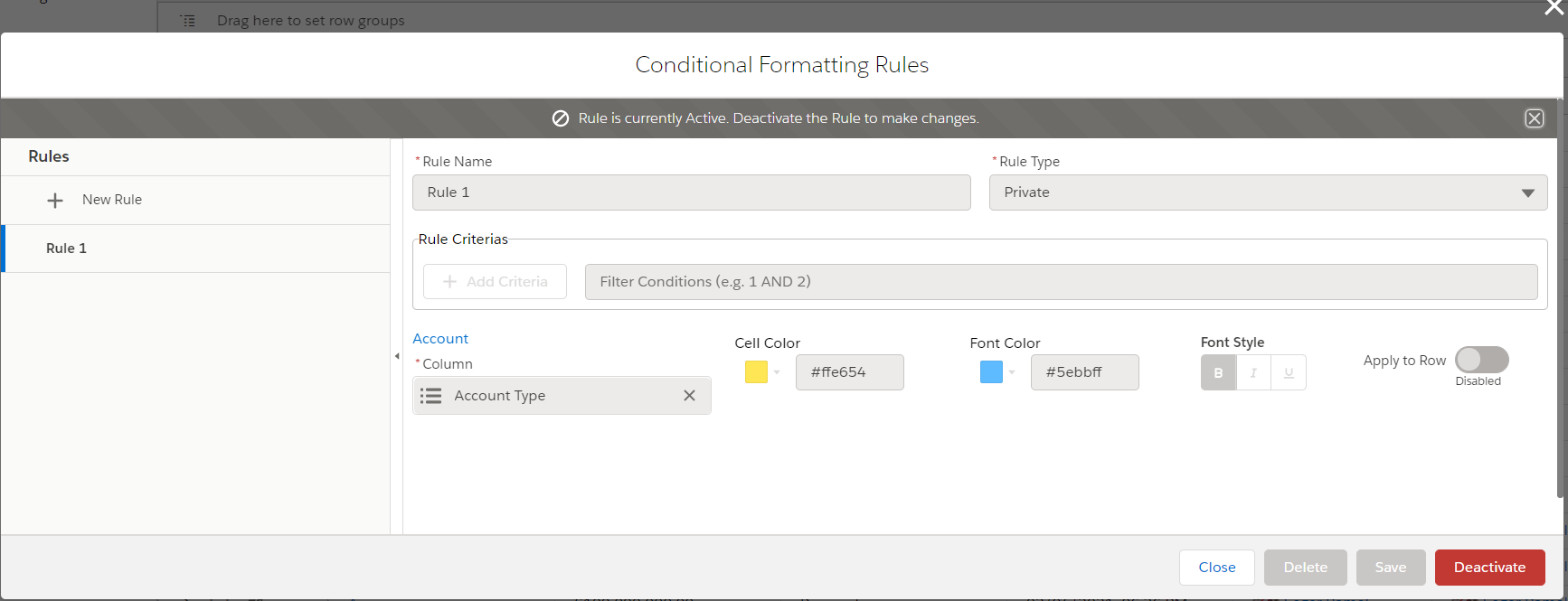
To Deactivate the rule, click on Deactivate button displayed below the image.
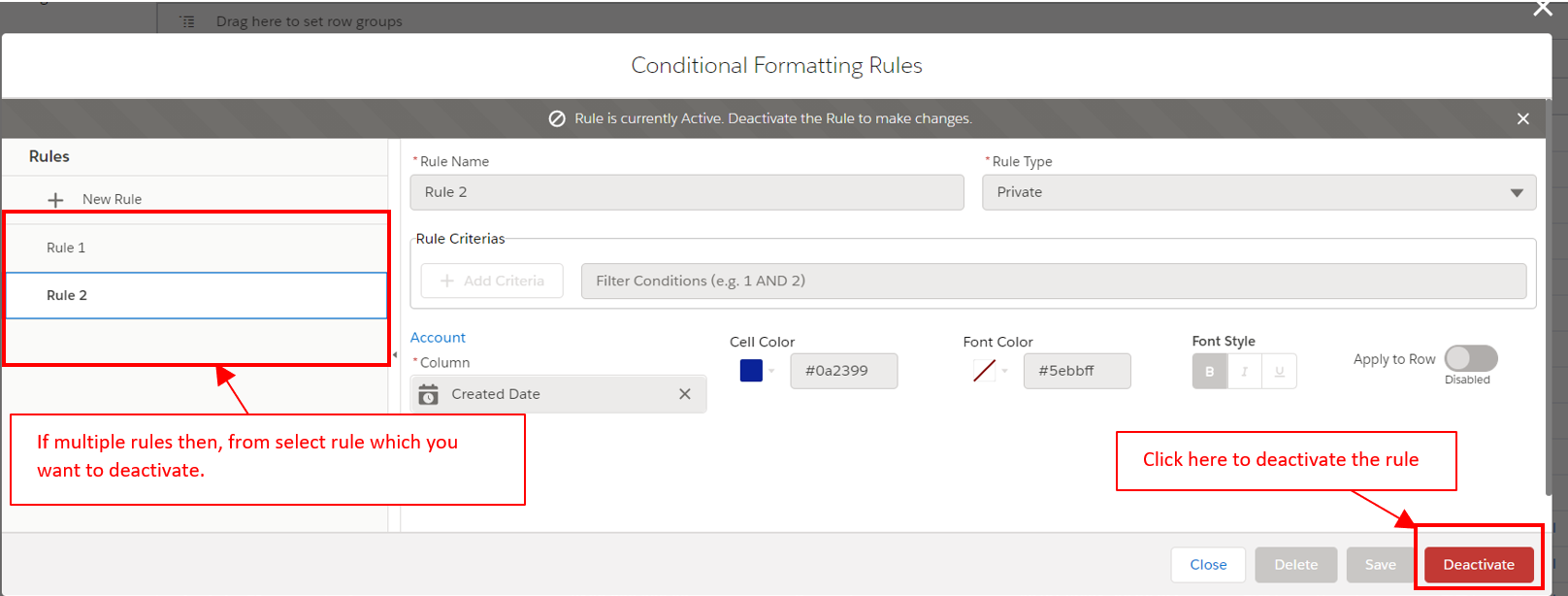
To activate the rule click on the rule same as above and click on activate the button.
Add criteria with all types of fields.
To add criteria if rule activates, then first deactivate the rule and then add criteria.
After that, serve and activate the rule to apply the rule on the table.
To add criteria, refer to the below image.

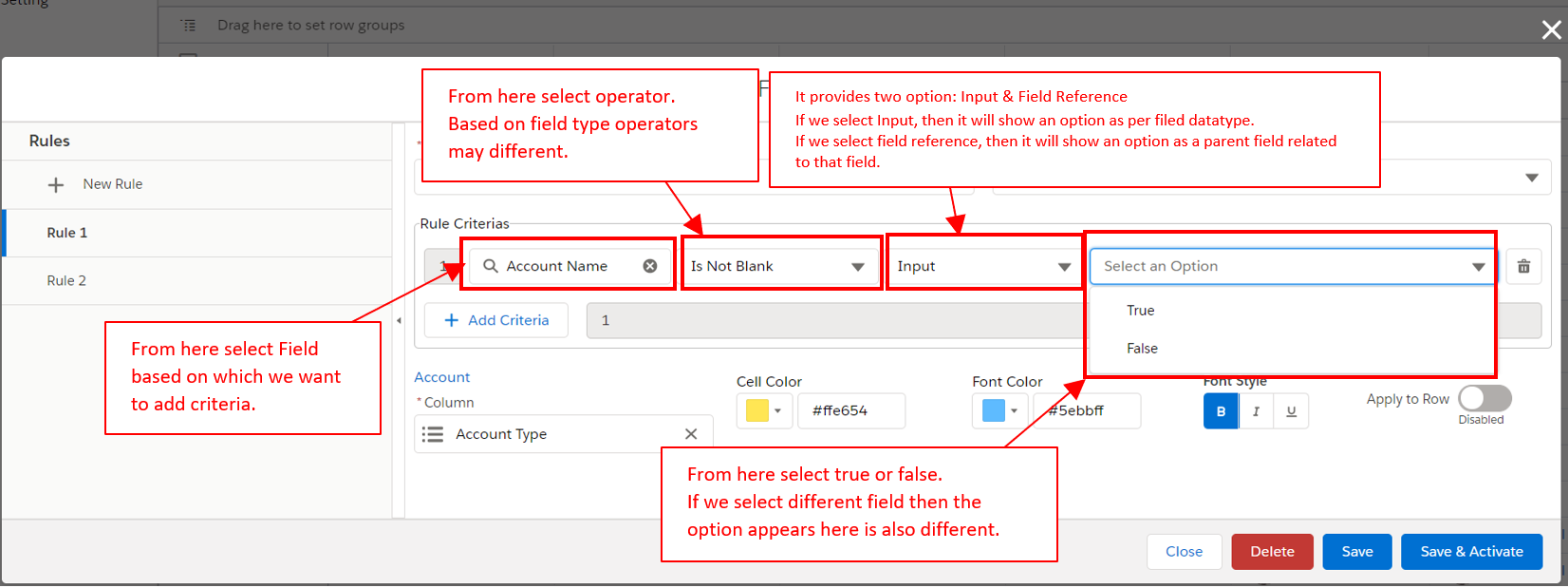
Click on Save & Activate button to save the rule and activate it.
Column Styling & Row Styling
Refer to the below image.