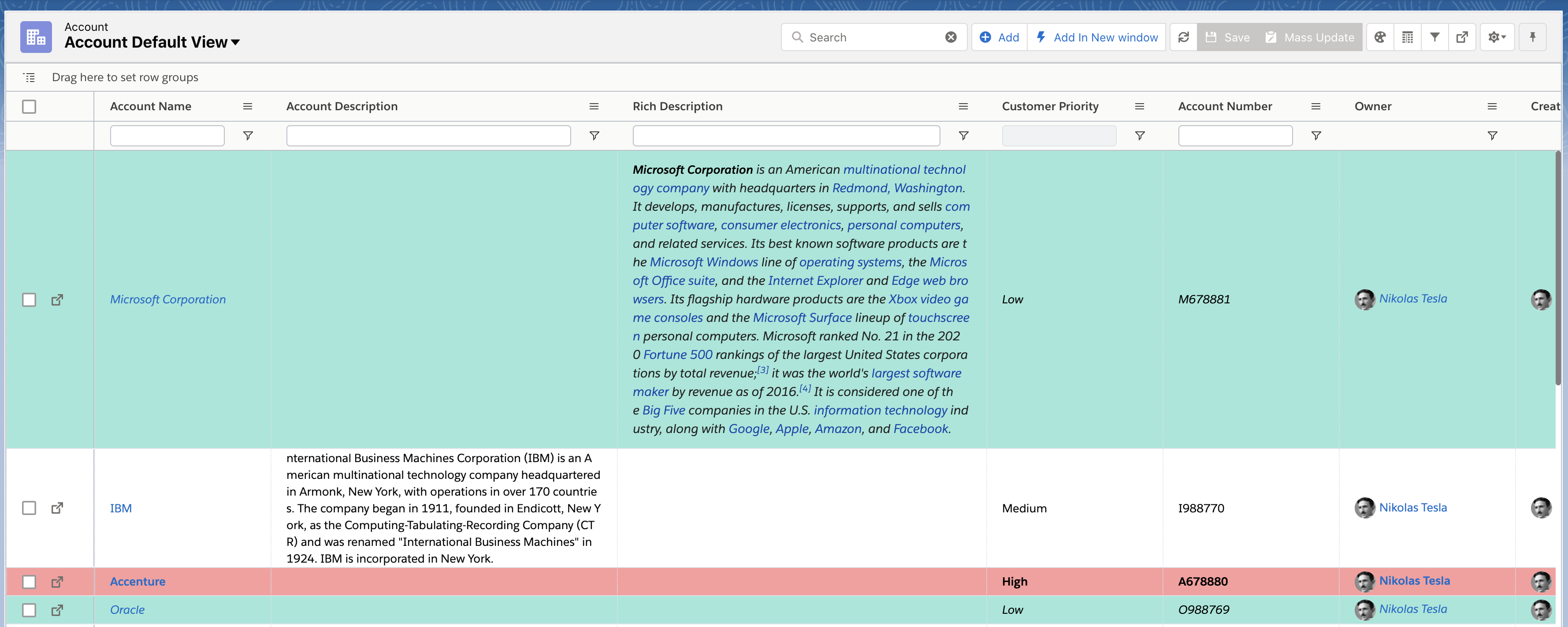Configuring Wrap Text & Auto Height for Column
Overview
Tables is not configured to render text area(Long Text Area & Rich Text Area) with auto height and wrap text mode by default because it is expensive operation and impact the performance. We can enable it on any column in any view explicitly.
Steps
Go to App: Avnio Tables
Go to “Views” tab
Go to the specific Tables View Record
Scroll Down to “Configuration JSON” field
Edit the JSON
Enable on Field Level
Go to the field by Searching Using API Name / Label
Set “wrapText” & “autoHight” to true. Please make sure true or false value should not be within double quote. It should be set as below
JSON"wrapText":true "autoHeight" : true
Enable on all fields within view 1.39 (JULY 2021)
set below properties as true depends on the field type
CODE"autoHeightText" : true, //for Text fields "autoHeightForTextArea" : true //for Text Area fields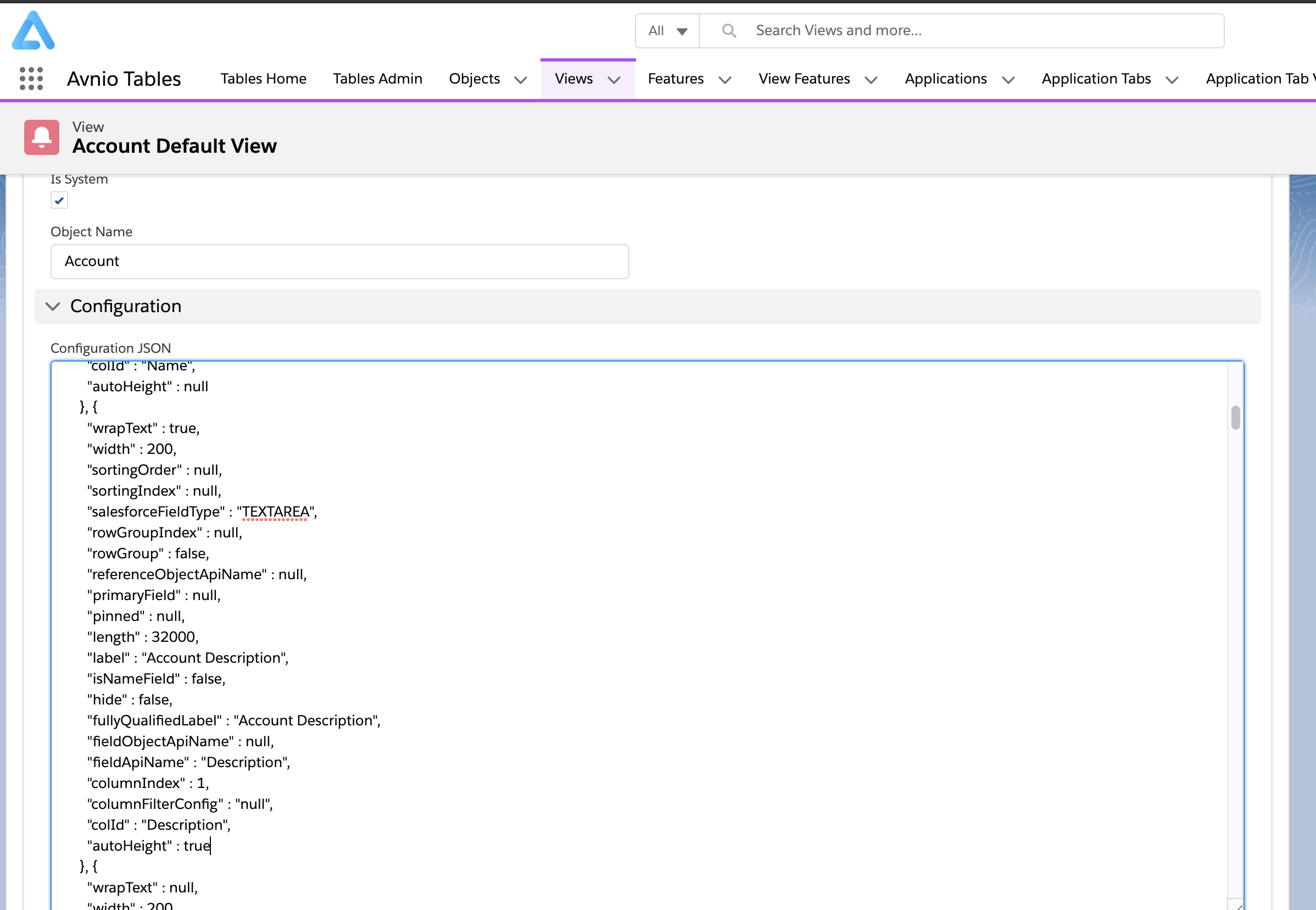
Save View.
Refresh Table View. Changes will get applied and text will be wrapped.
Screenshots
Before JSON Configuration Changes:

After JSON Configuration Changes: