Copy + paste cell values
To copy cell(s) value press Ctrl/Cmd + C from keyboard.
To Paste cell(s) value press Ctrl/Cmd + V from keyboard.
Avnio Tables provides the Ability to copy/paste more than one cell, like an entire column or row.
This is a very powerful feature that makes editing multiple records very quick and easy.
The below image is an example of this feature,
Copying within Column
Select the cells in a column and, using Ctrl/Cmd + C from the keyboard, copy the cells.
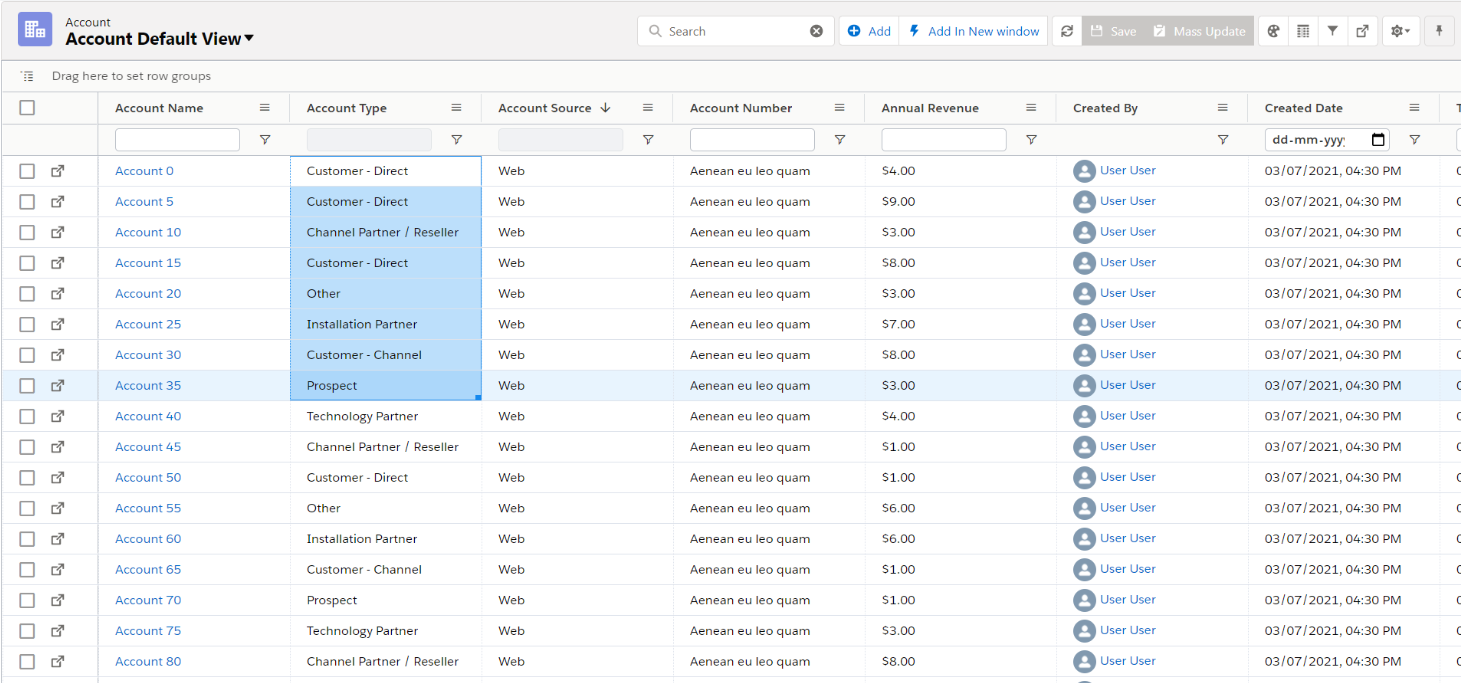
Using Ctrl/Cmd + V from the keyboard, paste it at a required place in the same column & click on the save button to save changes.
As In the below image, updated cells become Red.
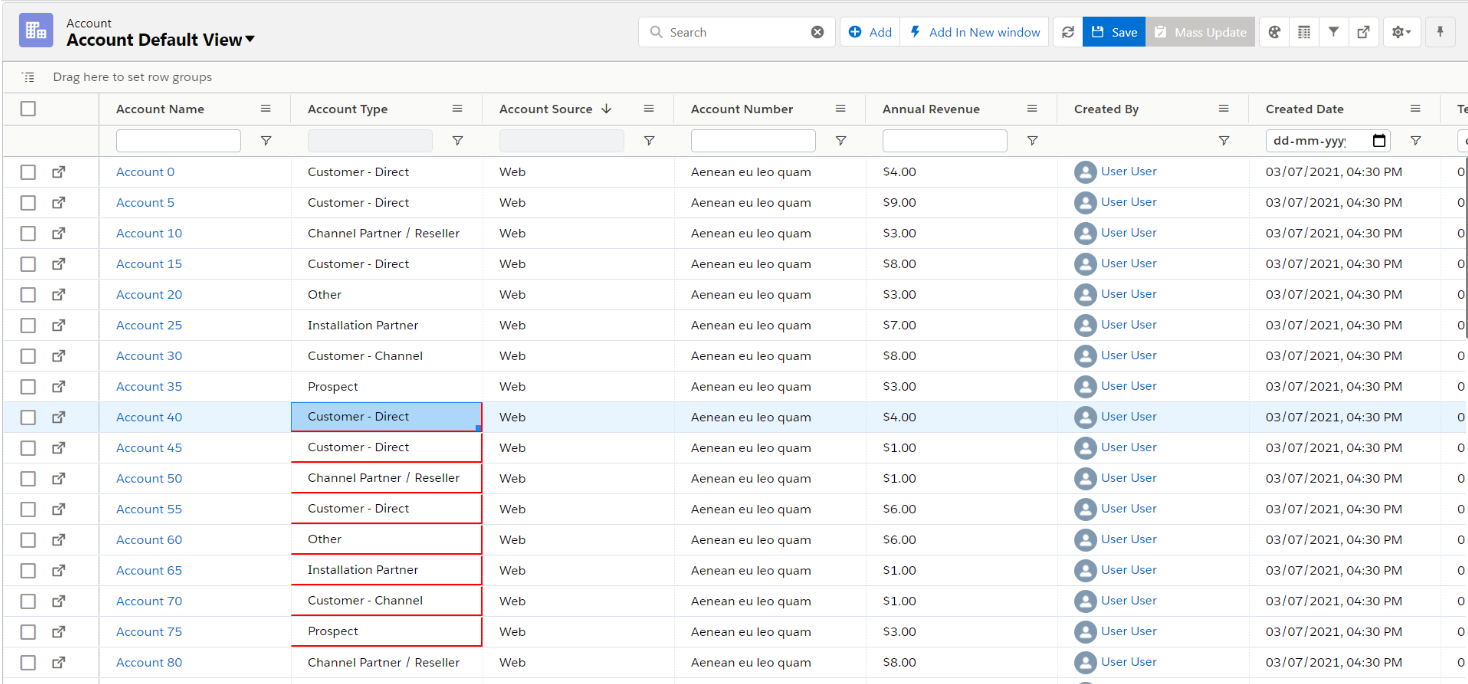
Copy Rows
Add new rows, click on Add button & then select the cells from the row and Ctrl/Cmd + C from the keyboard to copy the cells in newly added rows.
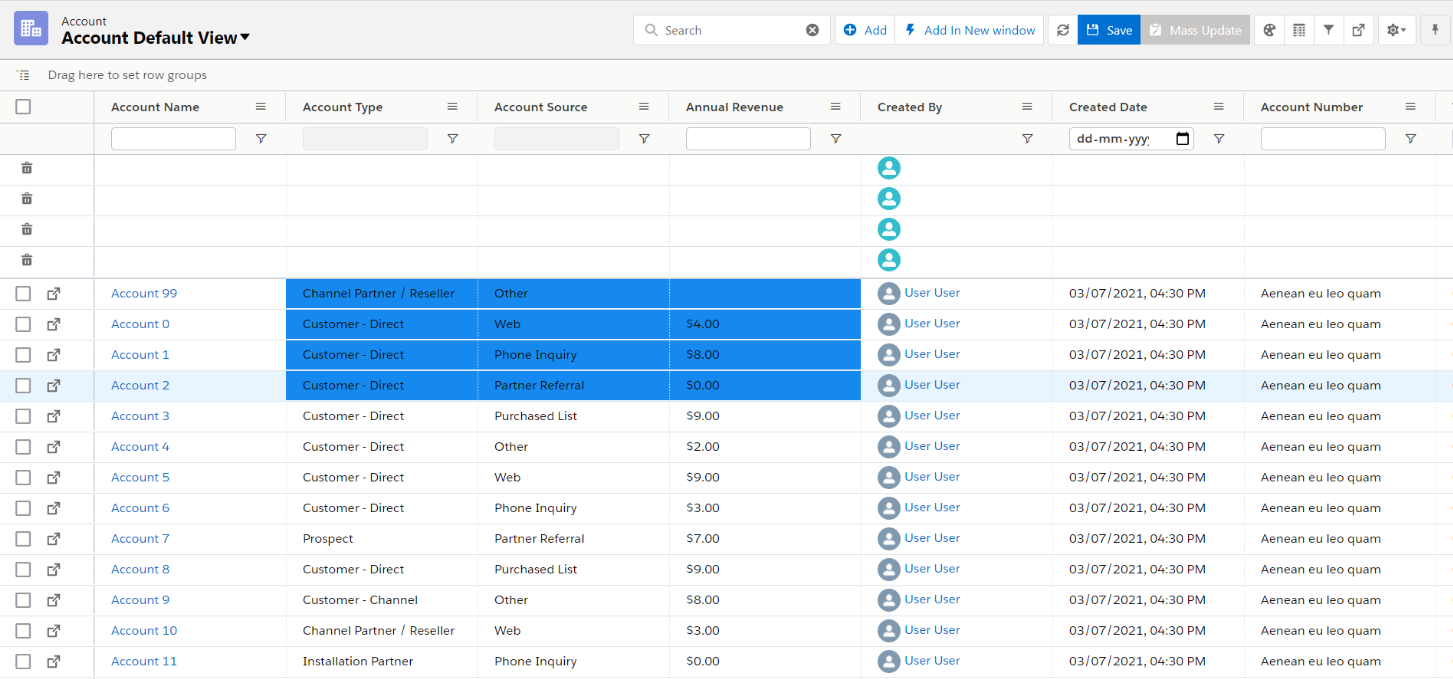
Using Ctrl/Cmd + V from the keyboard, paste it at a required place & click on the save button to save changes.
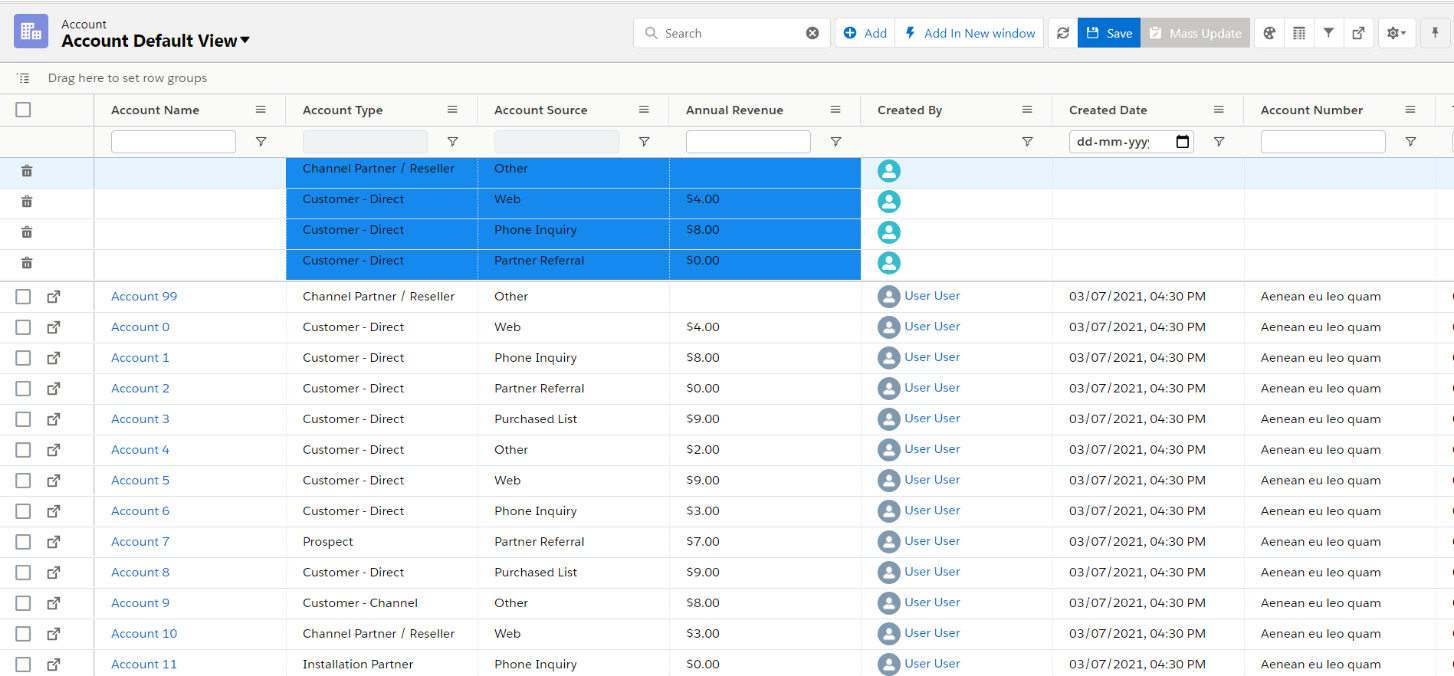
Copy to the existing row is the same as above.
Other keyboard shortcuts are available on theKeyboard Shortcuts(For Avnio Tables) page.
Copy-paste from Excel, Google Sheet
Steps
Select cell/row/column from Excel or Google sheet and Press
Ctrl/Cmd + Cto copy the data.Select cell/row/column from tables and Press
Ctrl/Cmd + Vto paste into Tables.And then click on the Save button to save records.
Refer to the below video for a better understanding.