Manage Multiple Currencies
Tables have the Ability to show Corporate Currency along with record level currency for multi-currency Organization.
We can manage currencies from the Setup menu.
To enable and apply multiple currencies:
From Setup, in the Quick Find, search for
Company Information, then select Company Information.Click Edit.
Check Activate Multiple Currencies.
Click Save.
Once multiple currencies are enabled, you also:
Activate additional currencies and optionally select a new corporate currency.
Ensure users have correct personal currencies.
Make sure users use the correct currency when creating records.
Activate Currencies
Once you activate multicurrency for your org, you can specify which currencies are supported by activating or deactivating them. No covert intelligence skills required, just a few clicks:
From Setup, enter
Company Informationand click Company Information.Click the Currency Setup button. The Active and Inactive Currencies will be listed out.
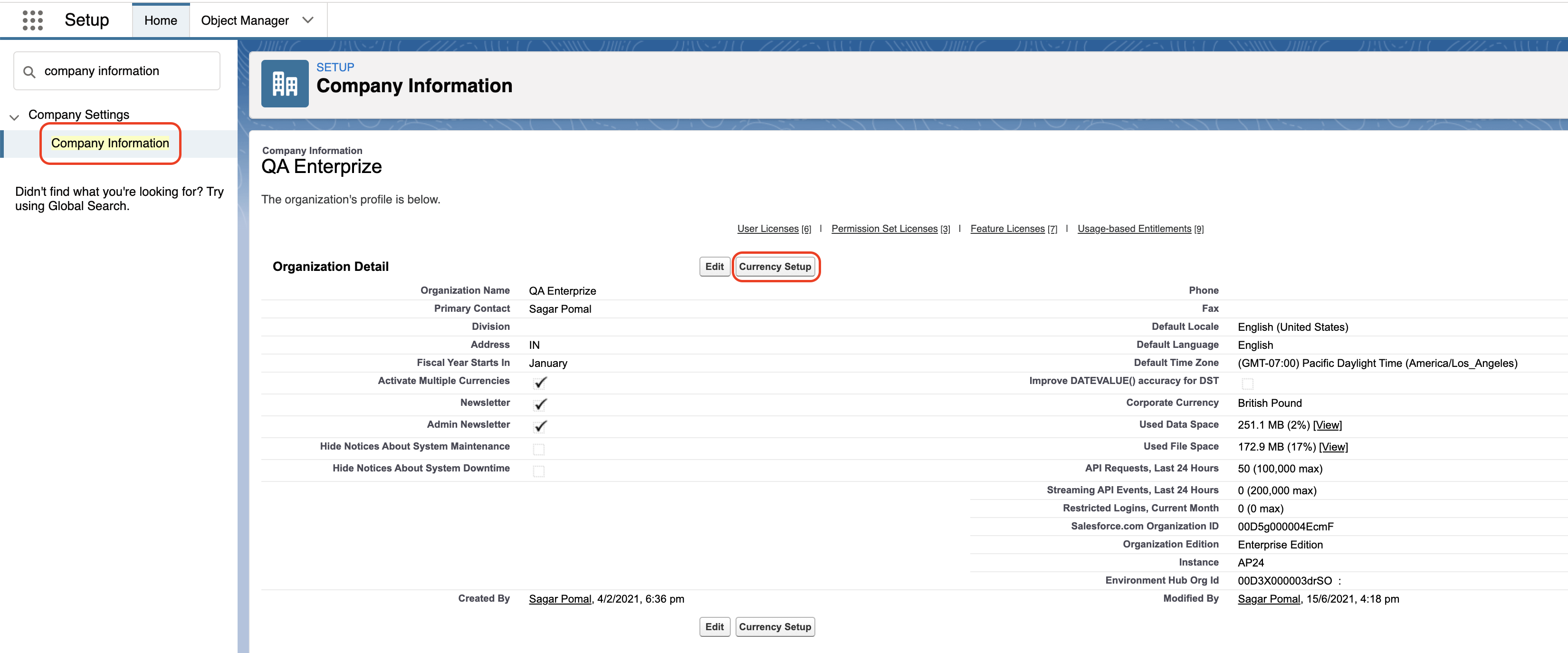


3. In Active Currencies, click New.
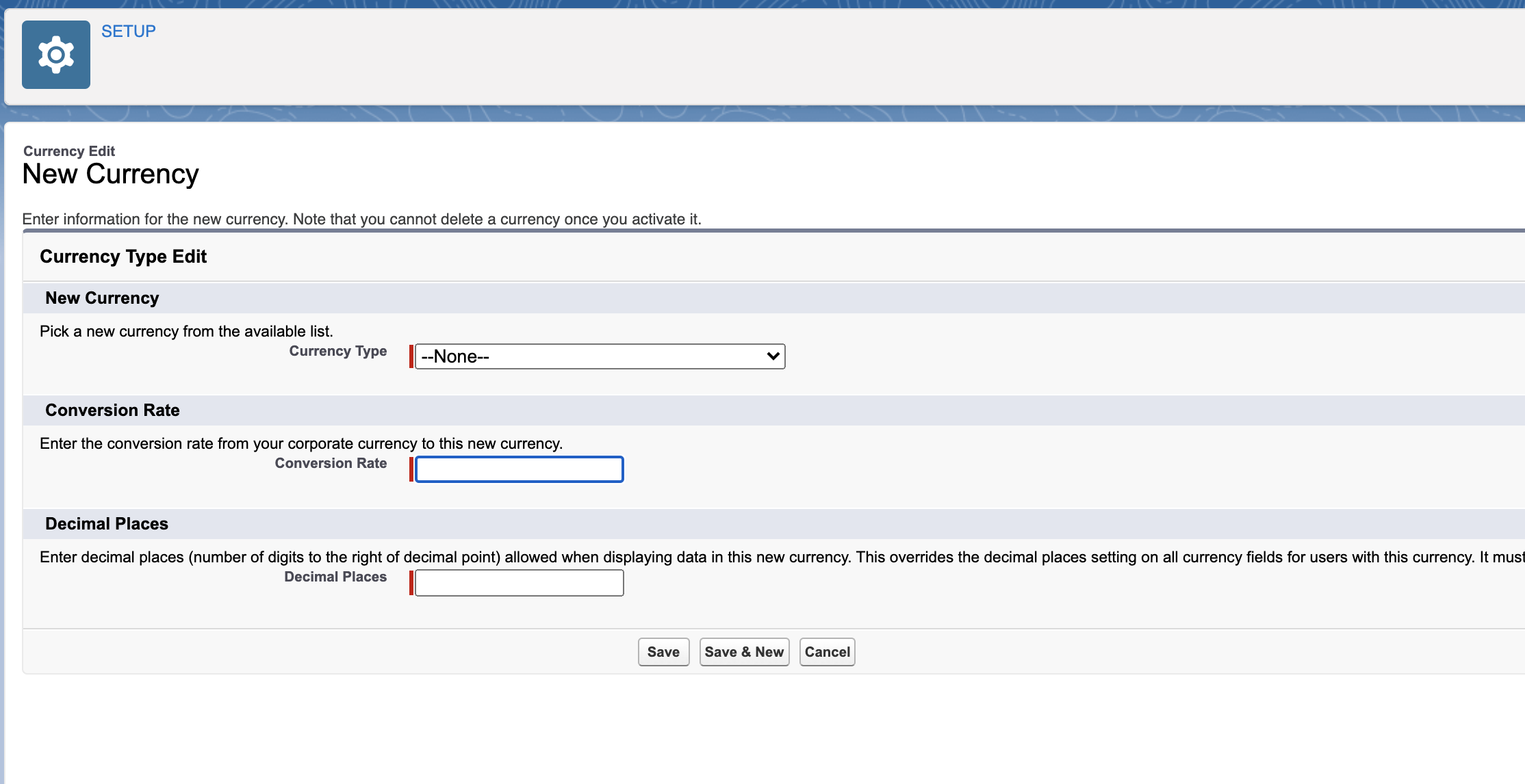
4. Select a Currency Type. Currencies are alphabetized using their ISO currency codes.
5. Enter the conversion rate relative to your corporate currency. (More on conversion rates coming up.)
6. Specify the number of decimal places to display for amounts in this currency.
7. Click Save.
To activate a currency from the list of inactive currencies, click Activate next to the currency. To deactivate one, click Deactivate and then OK. (Note: You can’t deactivate the corporate currency.)
Deactivating a currency does not alter amounts in items that use that currency, but your users can no longer enter new amounts using the inactive currency. And deactivating a currency that’s set as a user’s personal currency automatically resets the user’s currency to the corporate currency.
Set Your Corporate Currency
You can opt for a new corporate currency as soon as it’s configured if you need to relocate in a hurry.
From Setup, enter
Company Informationand click Company Information.Click Currency Setup.
In the Active Currencies list, click Change Corporate.

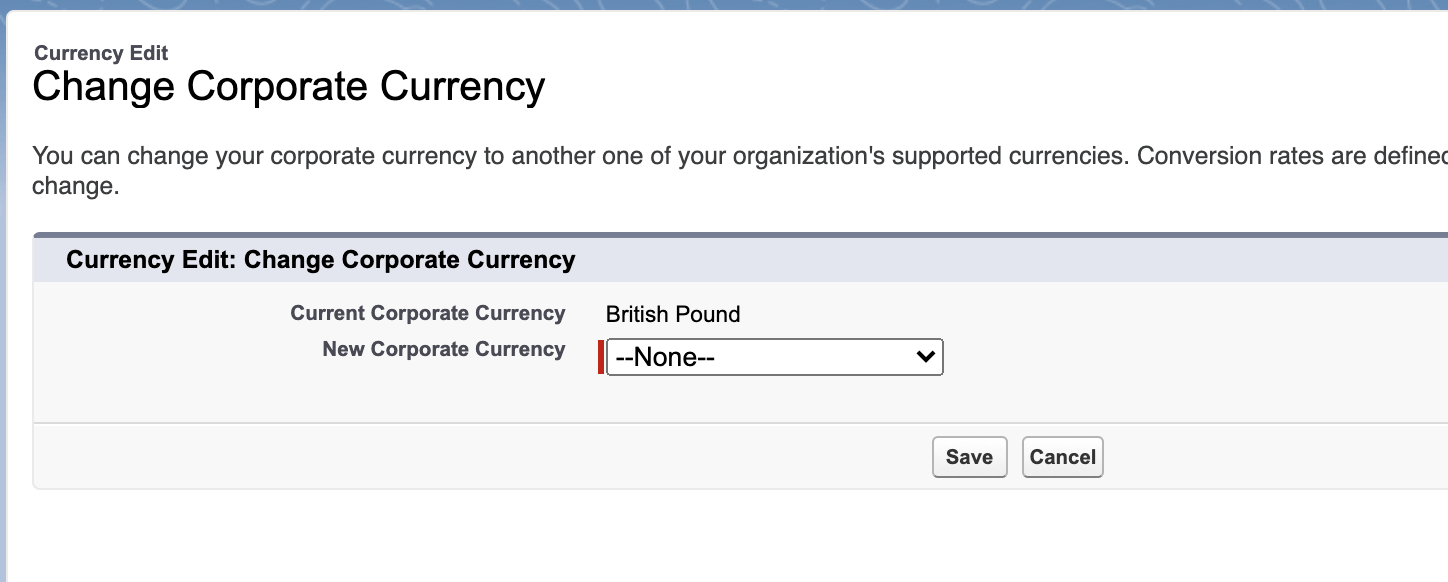
4. Select your new corporate currency from the dropdown.
Only currencies that have been added and are active are available.
5. Click Save.
At the tables side, we can see Corporate Currency along with record level currency.
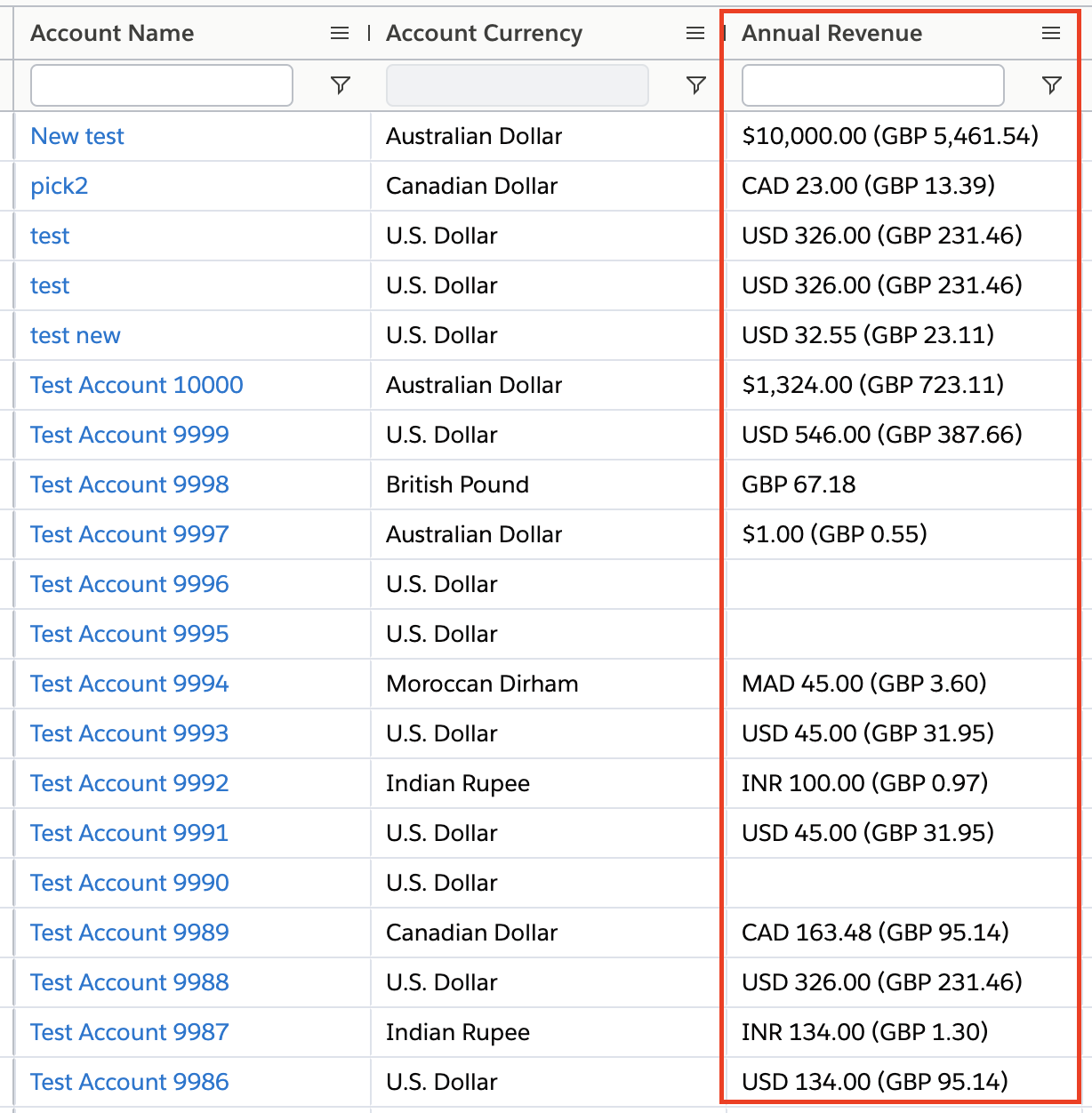
For more information about Manage Multiple Currencies, please refer to this: https://help.salesforce.com/articleView?id=admin_currency.htm&type=0