Pin the column
Click on the icon on a column that you want to pin. (displayed on the below image)
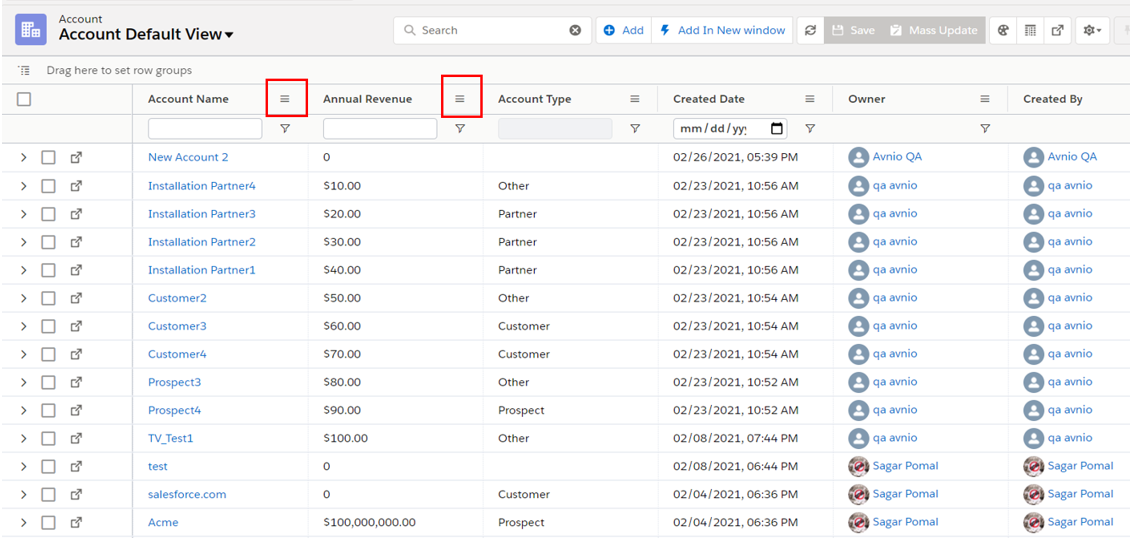
By clicking on the pin column, it will show three options: Pin Left, Pin Right, No pin.
By default, the No pin option was selected.
If we want to pin the column on the right side of the table, then select Pin Right option.
If we want to pin the column on the left side of the table, select the Pin Left option.
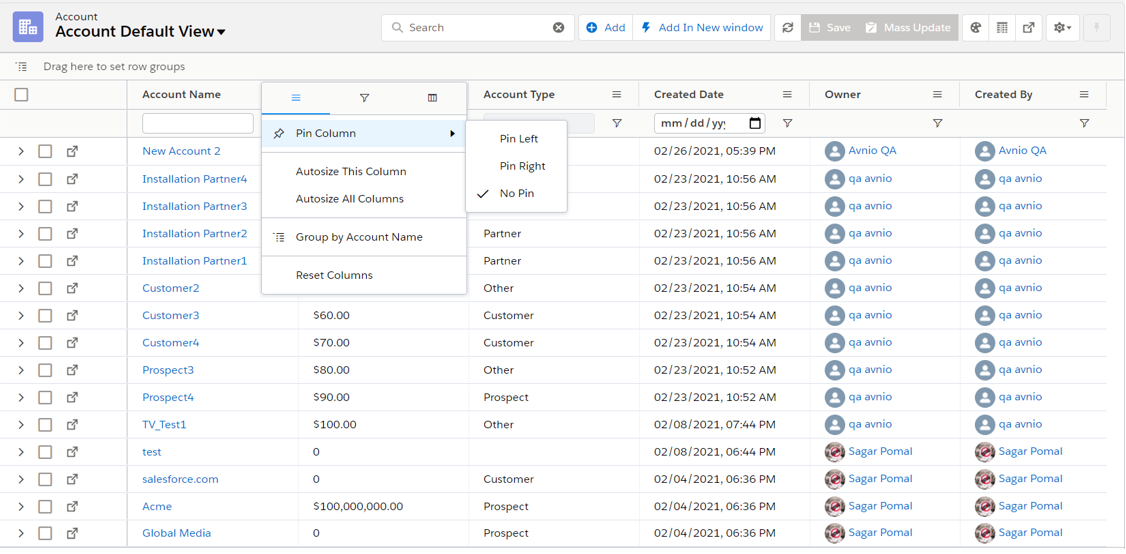
In the below image, we pin the Account name to the left side. Pinned column separated by the highlighted line.
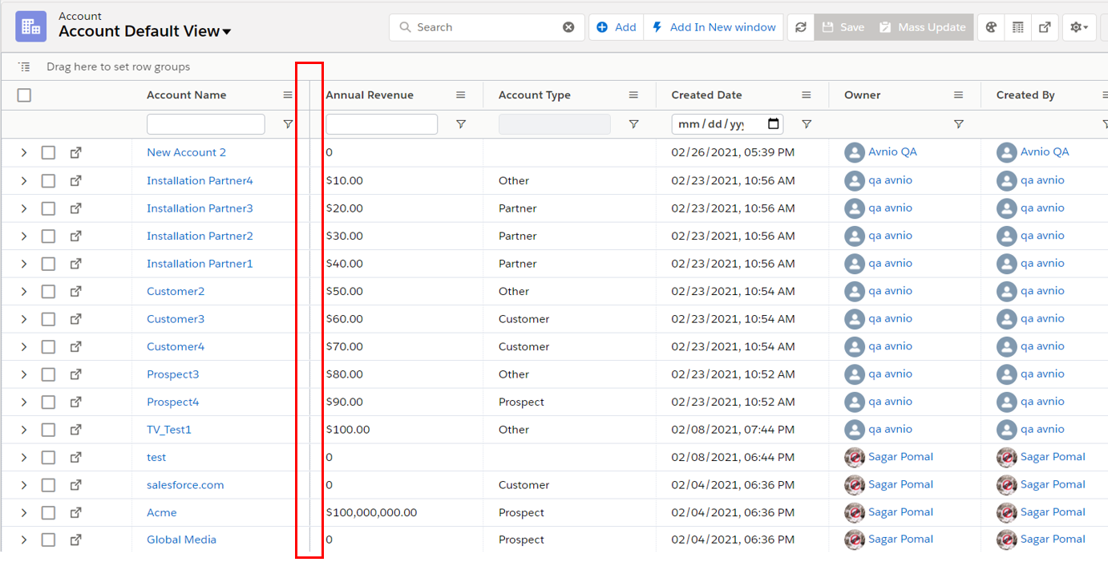
Column can be also pinned by drag & dropping to the pinned area. For example, in above image, Annual Revenue can be dragged beside Account Name to pin on left side.