Save View
You can save a View that includes all modifications made to that specific Table View, such as sorting, grouping, filtering, pagination size, column sizing, and ordering made to the current page. All of your saved Views are listed in the object page's View drop-down list.
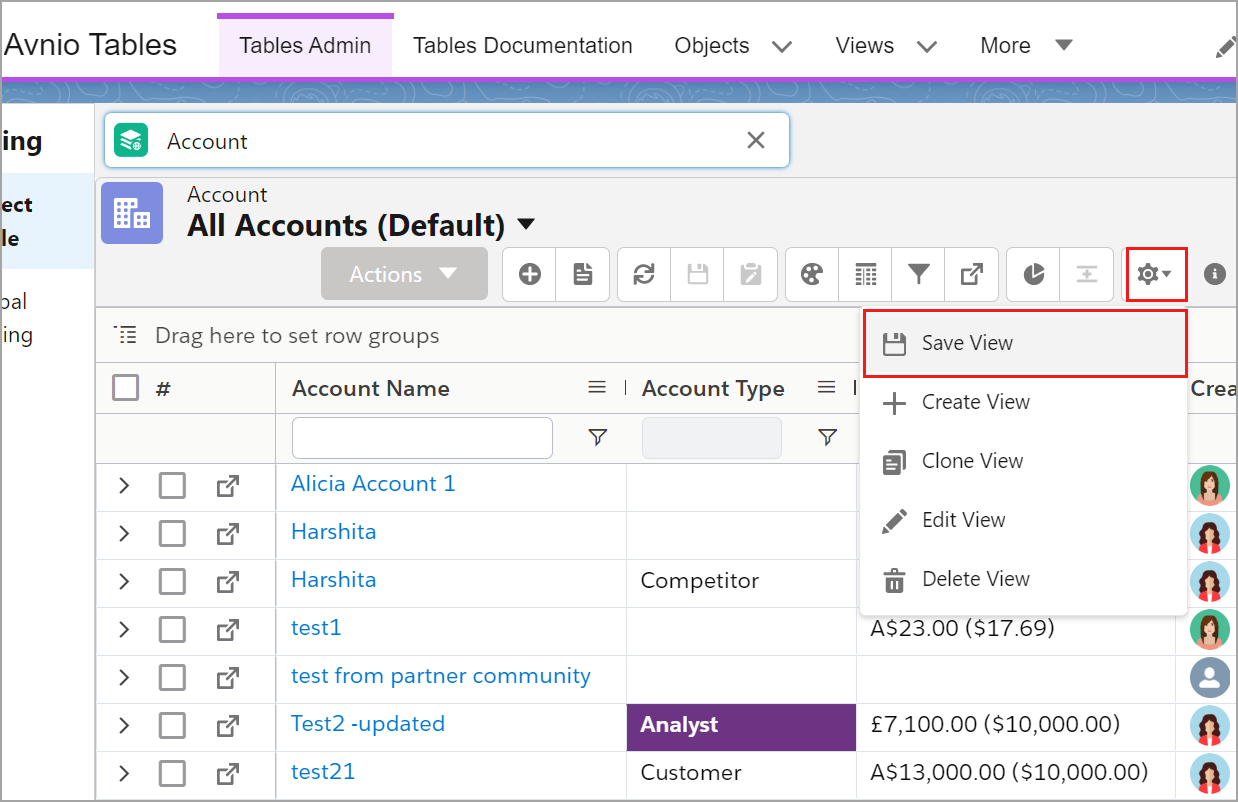
Click to enlarge
To save a View of an object
From Avnio Tables, search and select an Object.
Select a View from the View drop-down list.
The View in which you want to make changes.Make changes to the selected View.
You can sort, group, do column-level actions, and filter the data as per the business need.Hover on the Setting icon (Gear icon) and select the Save View button.
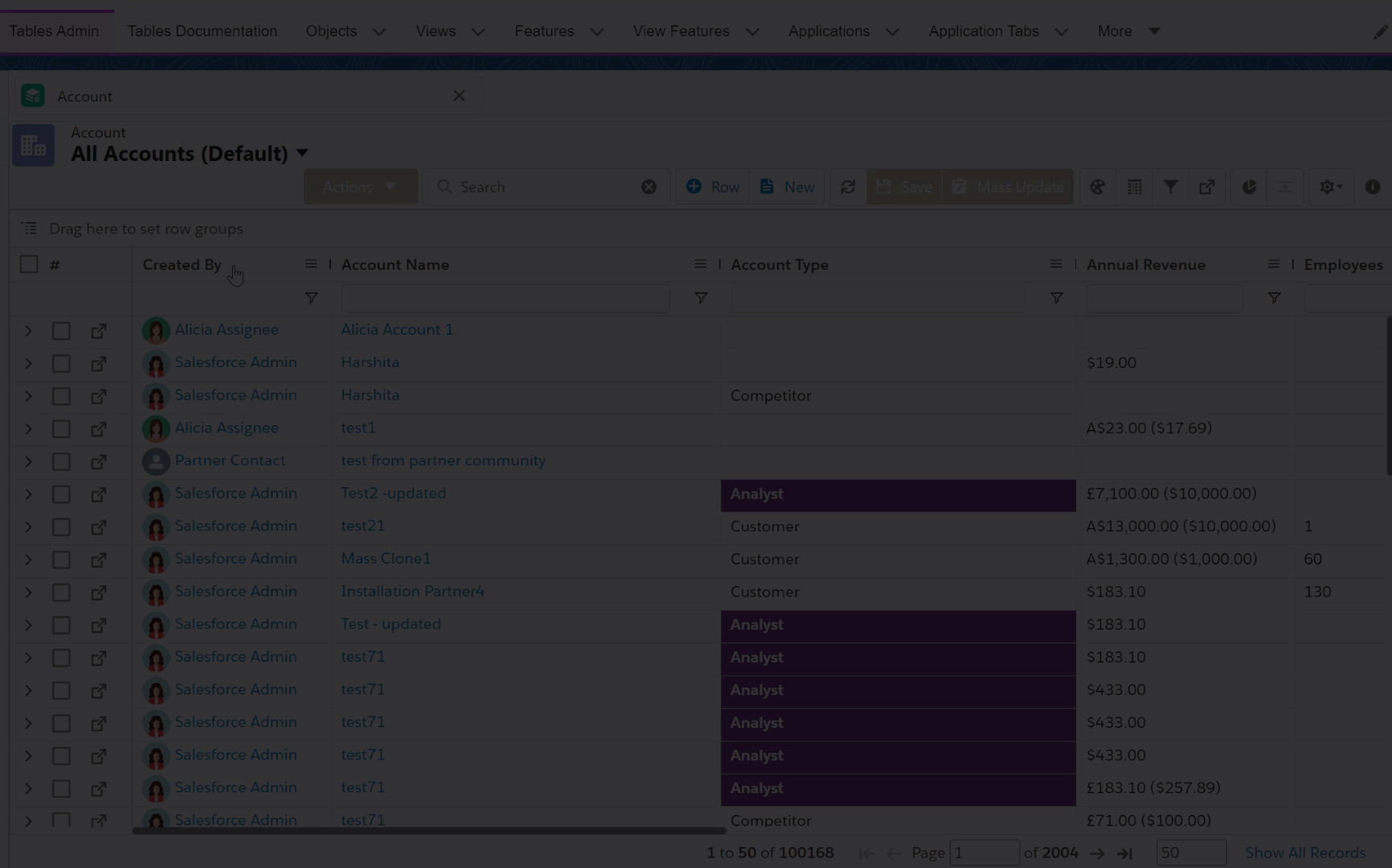
Click to enlarge
When you save the View, the Table View will load in the same state the next time you open it, including column ordering, sorting, grouping, filtering, and so on.
Info Icon: When you made necessary changes to the view, this icon will appear and prompt you to save the View. All unsaved changes will be lost if you refresh the page or navigate to another view before saving.
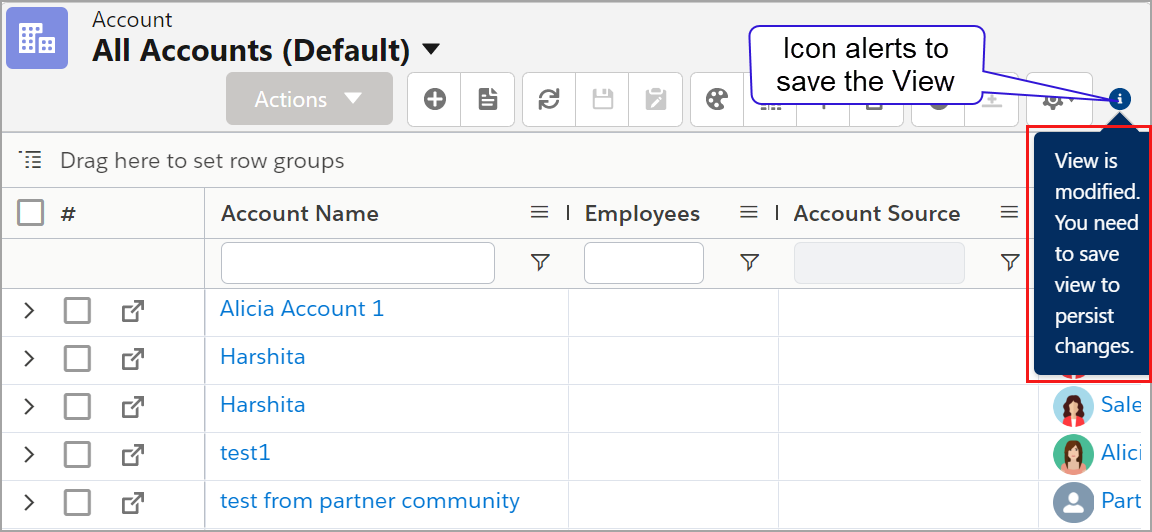
Click to enlarge