Visibility of View
The visibility of the Table View can be configured to Private, Public, or Public Read Only depending on your business requirements. You must have the necessary permissions to access the respective view.
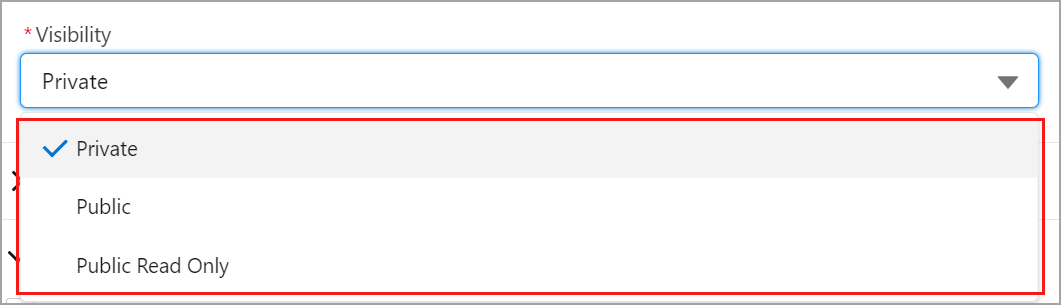
Click to enlarge
When creating a View, you can choose one of the three visibility types listed below:
Private: A Private View is only accessible to the owner of that View. When you create a View with Private visibility, it is only visible to you; however, you can change the visibility to Public or Public Read Only. Other login users will not be able to see this View.
Public: A Public View is accessible to all users who have access to see and edit the records in the View. Users can access public views using the object's tab or from the View dropdown menu. An administrator or a user with the relevant permissions can create a public view to see and edit the records.
Public Read Only: This View is accessible to everyone with read only access and can only be modified by the owner. When another user tries to modify the View, the Save View will be disabled for the users with no edit permission or non-owners (public read only view). Then, the application will show an error warning message stating that you do not have sufficient access to modify the View.
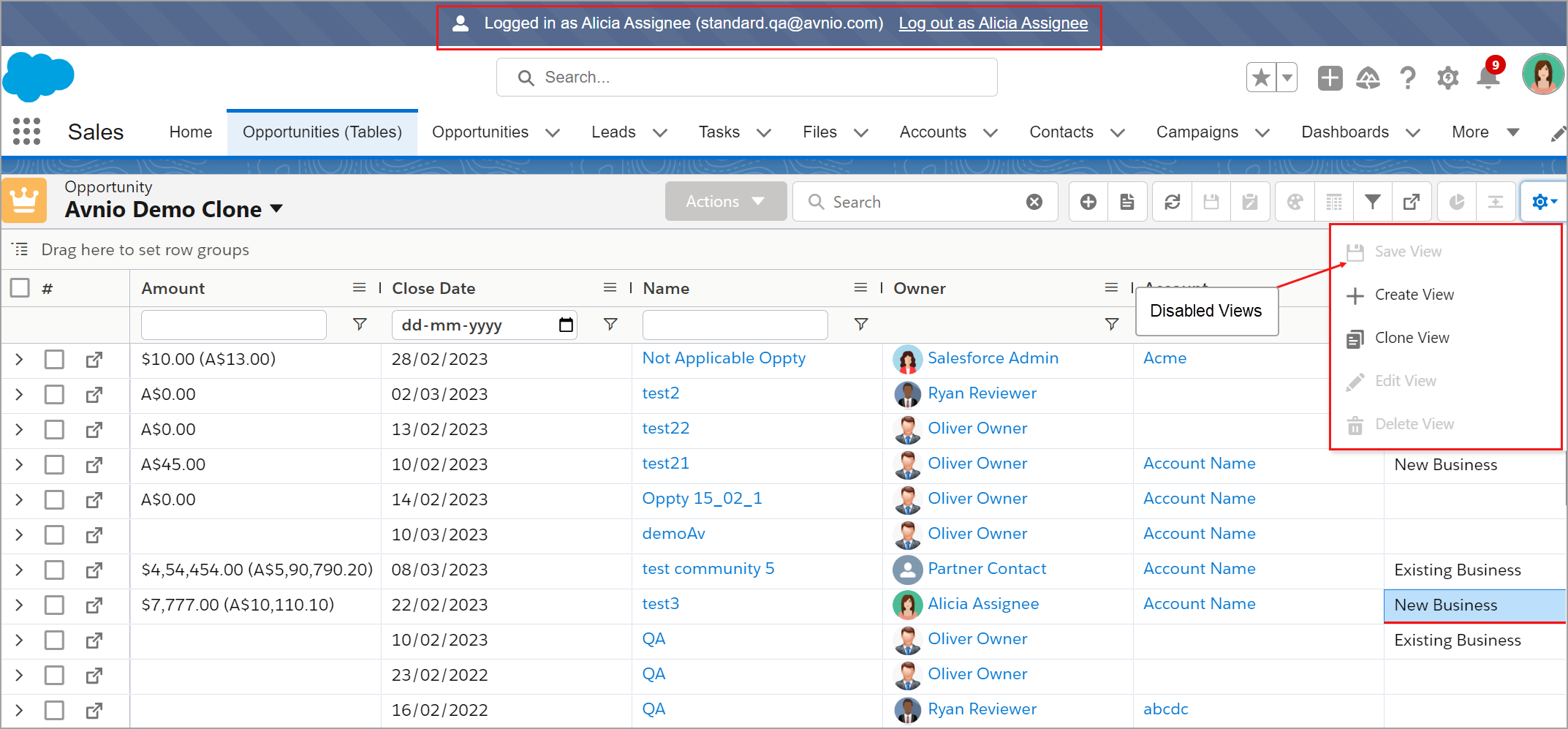
Click to enlarge
For example:
When the visibility is set to Public Read Only as per above image, the first user (View owner) can edit and save the View. However, the second user (Alicia) does not have the ability to edit and save the View as it is disabled for the user with no edit permission.
Default View
The Default View is the predefined view that users see when they first access a particular object, such as an Account or Opportunity. Default Views can be customized to display specific fields, filter criteria, and sorting options, allowing users to quickly access the data they need most.
You can set your Default View while creating a new view or editing an existing view by enabling the Default option.
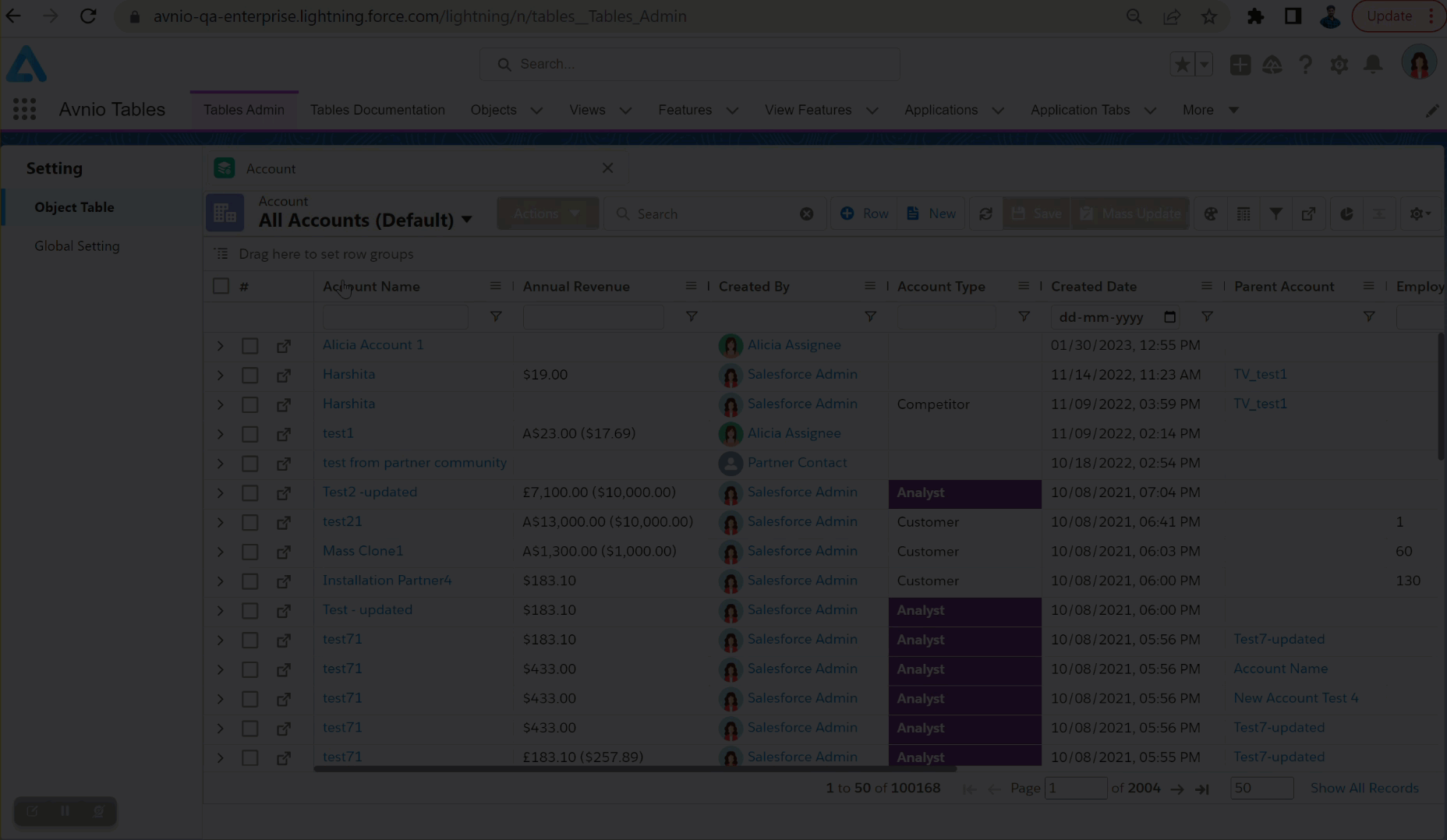
Click to enlarge
To see the object's Default View, reload or refresh the object view's page. The Default button is only available for Public and Public Read Only visibility, not Private visibility.
Frequently Asked Questions
Who can see a View with Private Visibility?
Only the View’s owner can see a view with Private Visibility however you can change the visibility to Public or Public Read Only. The private view will not be visible to other login users.Can I modify a View that has Private Visibility?
Indeed, you can. Only if you are the owner of that View.Why can't I make changes to a Public Read Only View?
The Public Read Only View is open to anyone with read only access and cannot be edited by another user except the owner.