Clone View
You may prefer to work with similar types of data by making fewer changes to them. If you do not want to edit or make changes to the current (original) View, you can create a clone or copy of it with the same data (including all rows and columns, sorting, grouping, conditional formatting rules, and so on).
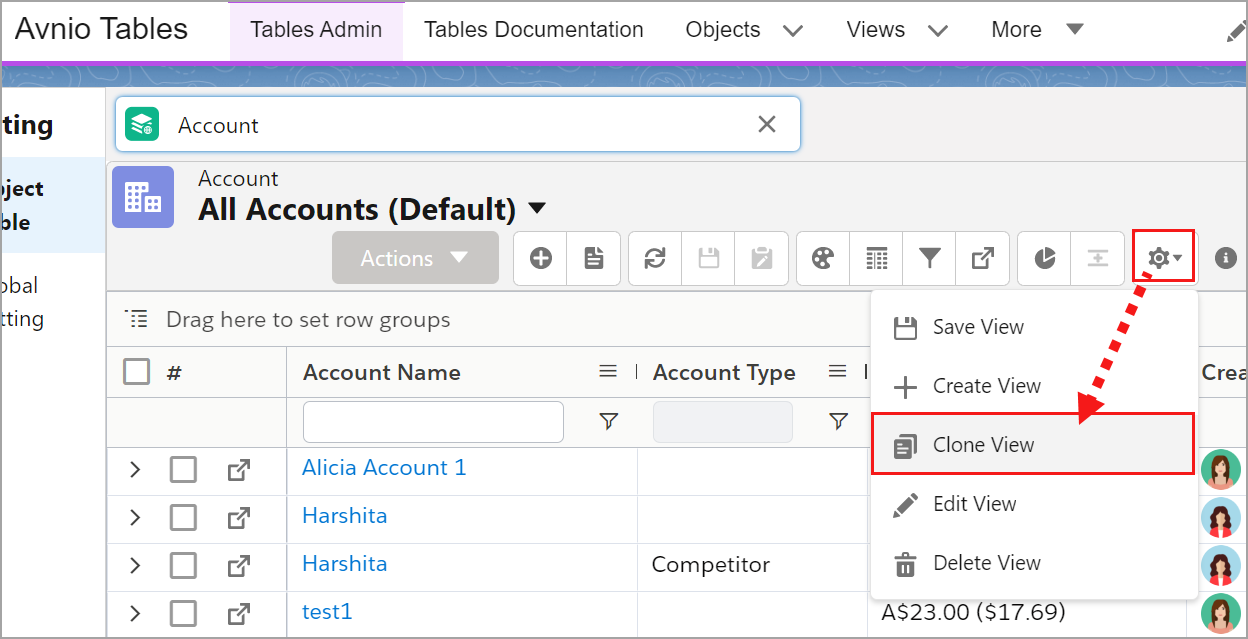
Click to enlarge
To clone a View of Object
From Avnio Tables, search and select an Object.
Select a View from the View drop-down list .
You can select a View to clone along with the data.Hover on the Setting (Gear icon) and select the Clone View button.
You can see a clone View pop-up screen appears.Edit the View Name and View Api Name fields on the popup menu (If necessary).
By default, the application will append the suffix "clone" to the field name.Enter the Description (Optional) and select Visibility from the drop-down.
You can change the visibility based on your business needs.Enable the Clone Child Views by selecting the toggle icon.
Click the expand/collapse arrow beside the parent data to clone it along with the associated related data. When the Clone Child View is disabled, the expand/collapse arrow in the cloned View is hidden.Click the Save button.
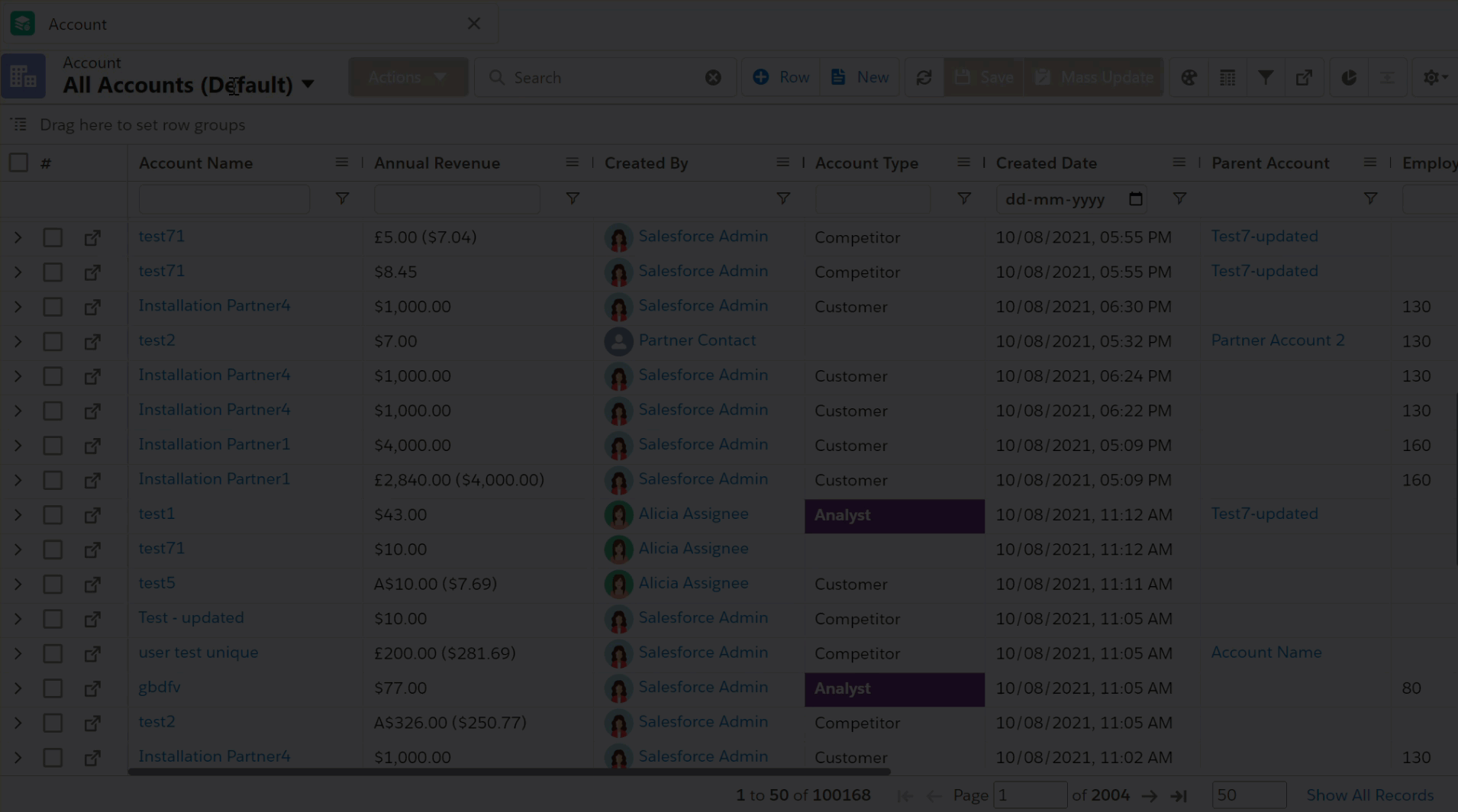
Click to enlarge
If you try to rename the newly cloned View with the existing View Api name, an error message will appear and you will be prompted to change a different name.
Advanced View Options
For more information on Advanced View Options and Child Panel Height, see here.
Feature Settings
You can turn ON or OFF view features based on your requirements, which will allow or prevent you from accessing specific features in the View. For more information, see here.