List of Actions available in Avnio Tables
Top Panel Actions
There are many actions available in Avnio Tables as shown below:
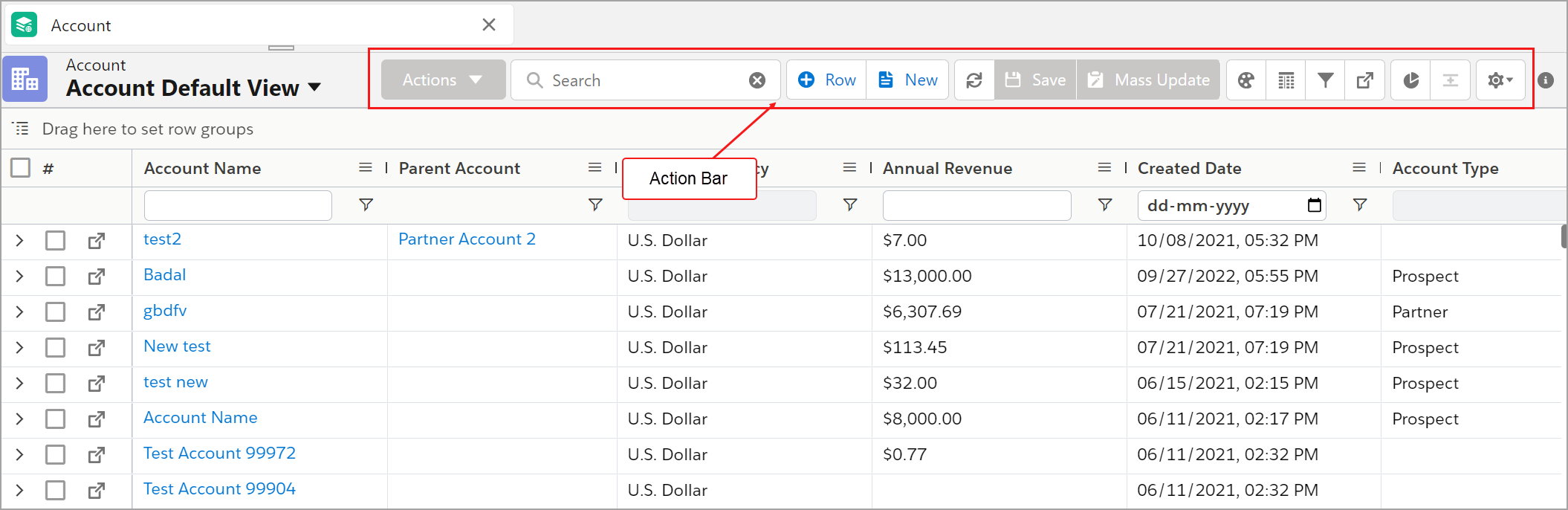
Click to enlarge
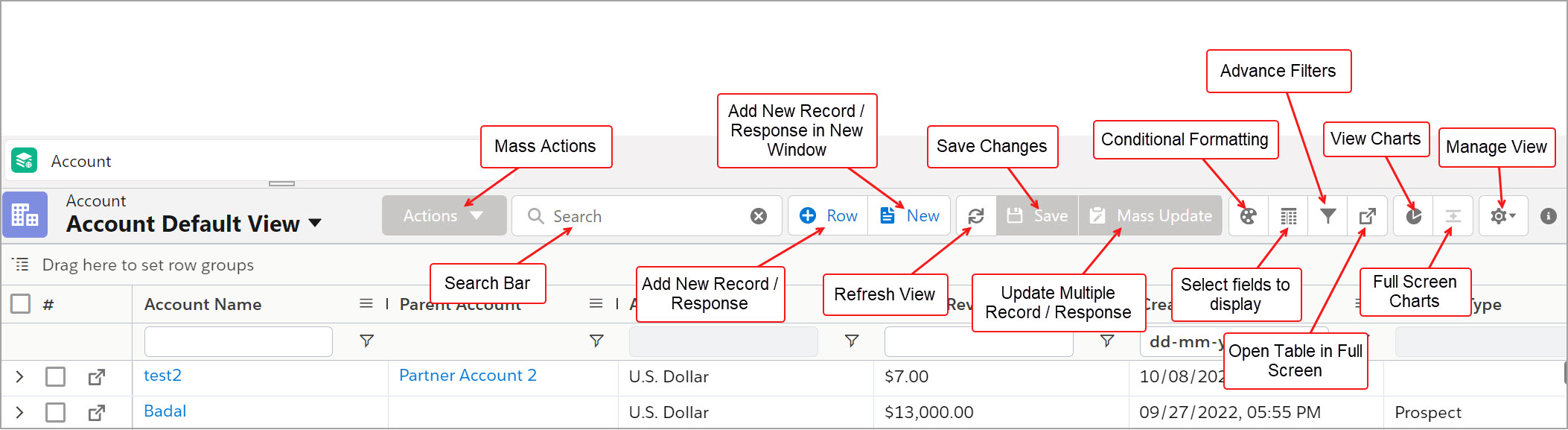
Click to enlarge
Chart Settings
To enable Chart in Object View
Go to App Launcher > Search and select Avnio Tables.
You will be redirected to the Tables Admin tab.Search and select an Object from the search box.
You will be navigated to the object View drop-down page.Choose a View and click the View Chart icon on the top panel.
A side bar pop-up appears on the right side.Click the Add Chart and fill in the required details.
Make the Enable Charts toggle icon to Enabled.
Click the Save button.
A chart will appear at the bottom of the View page.
The View Chart icon with a blue outline indicates that the chart is enabled in the respective View.
The various features available in the chart settings of the View are as shown below:
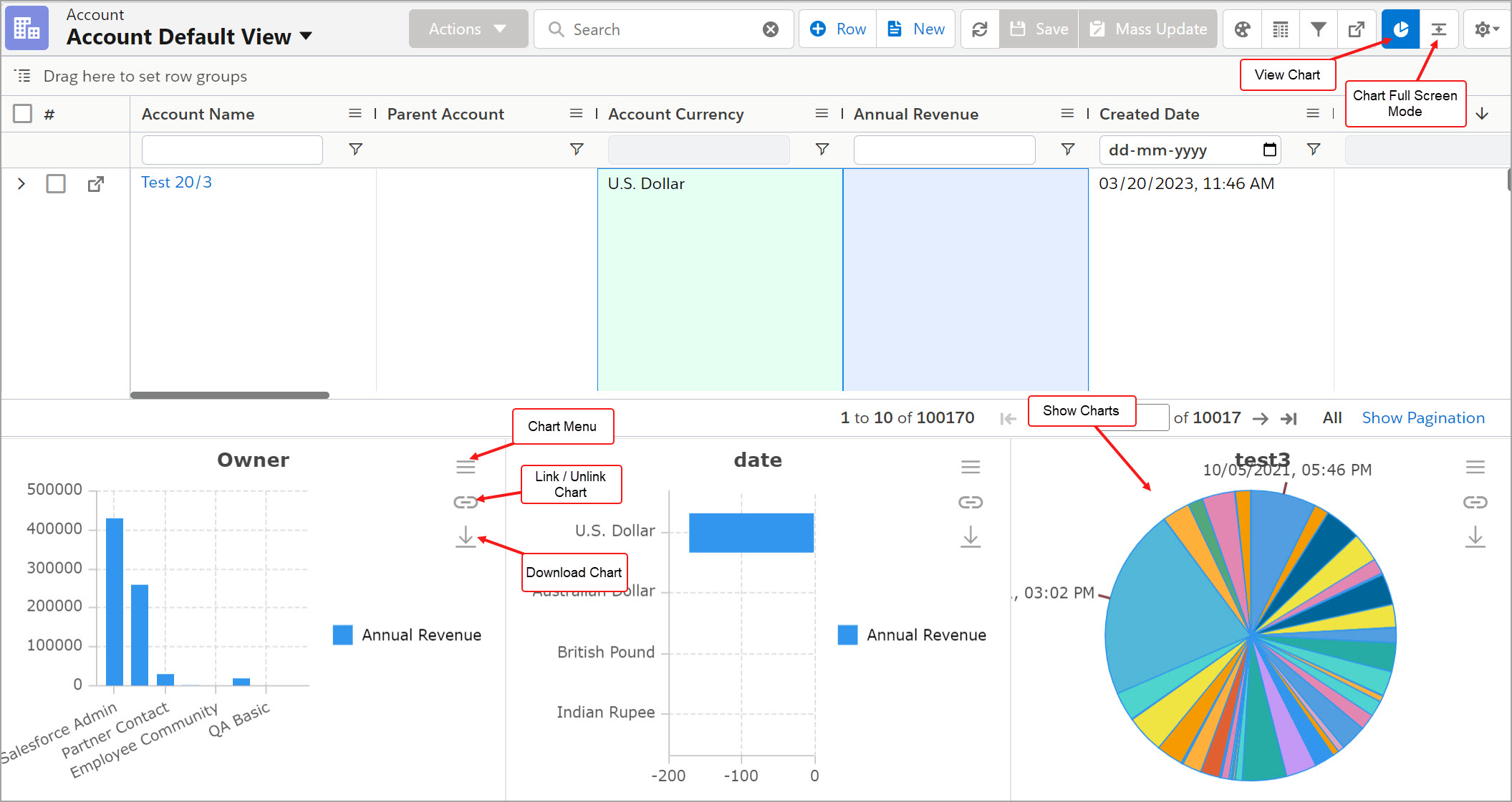
Click to enlarge
More information about Action is displayed in the below table:
Action | Icon | Description | Extra-Large Display | Large Display | Medium Display | Small Display | Extra Small Display |
|---|---|---|---|---|---|---|---|
Search Box |  | Use to search the record/response. More info: | Yes | Yes | No | No | No |
Add Record | 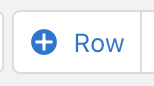 | Use to add a new record. More info: Create record | Adding-New-Record(Button:-Add) | Yes | Yes | Yes | Yes | Yes |
Add Record in New Window | 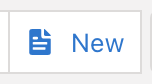 | Use to add new record with lightning UI. More info: Create record | Adding-a-new-record-with-lightning-UI(Button:-Add-in-New-Window) | Yes | Yes | Yes | Yes | Yes |
Refresh View |  | Use to refresh the view. | Yes | Yes | Yes | Yes | Yes |
Save Changes |  | Use to save the changes like edit record. | Yes | Yes | Yes | Yes | Yes |
Mass Update | 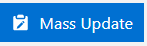 | Use to update multiple records at a time. More info: Mass Update | Yes | Yes | Yes | Yes | Yes |
Conditional Formatting |  | Use to apply conditional formatting on Row and Cell. more info: Conditional Formatting | Yes | Yes | Yes | Yes | Yes |
Select fields to display |  | Use to adding columns to the table. More info: Adding Columns to Table | Yes | Yes | Yes | Yes | Yes |
Advance Filter |  | Use to apply an advance filter or relative filter. More info: Filter records with advance filter | Yes | Yes | Yes | Yes | Yes |
Fullscreen |  | Use to open table in new window/full screen. More info: Open table in new window | Yes | Yes | Yes | Yes | Yes |
View Charts |  | Use to view data in chart. | Yes | Yes | Yes | Yes | Yes |
Copy/Paste Mode |  | Use to open table in copy/paste mode | Yes | Yes | Yes | Yes | Yes |
View Management |  | Use to manage views like create, edit, delete, save, clone the view. More info: View Management | Yes | Yes | Yes | No | No |